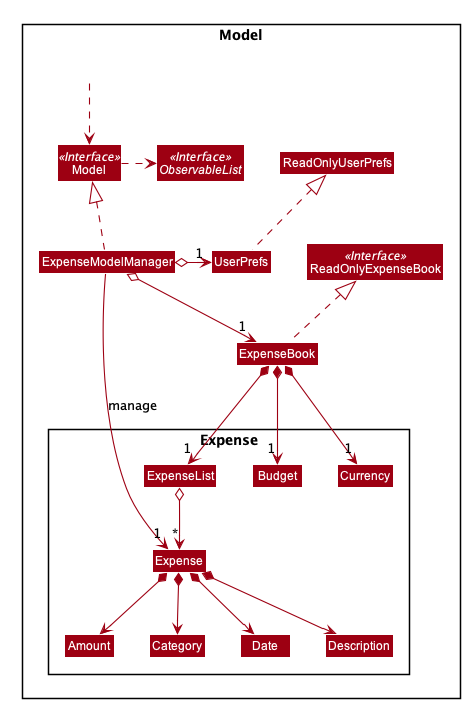Developer Guide
- Table of Contents
- 1. Overview
- 2. Design
- 3. Implementation
- 4. Documentation, logging, testing, configuration, dev-ops
- 5. Appendix A: Requirements
-
6. Appendix B: Instructions for manual testing
- 6.1 Launch and shutdown
- 6.2 Add an expense
- 6.3 Add a description to current expenses
- 6.4 Delete a description to current expenses
- 6.5 Clear all expenses
- 6.6 Edit an expense
- 6.7 Covert currency of current expenses to new currency
- 6.8 Delete an expense
- 6.9 Exit from the application
- 6.10 Filter by Category
- 6.11 Filter by Date
- 6.12 Filter by Description
- 6.13 Help Command
- 6.14 Listing all expenses
- 6.15 Set budget for the expense book
- 6.16 Show Currency Code
- 6.17 Show Statistic
- 6.18 Sort by amount
- 6.19 Sort by time
- 6.20 View a specific expenses
- 6.21 View all the categories
- 7. Appendix C: Model Component
1. Overview
Welcome to UniSave Developer Guide. This documentation provides you an insight on how UniSave is designed and implemented.
1.1 Introduction
UniSave is a desktop app for managing expenses, optimized for use via a Command Line Interface (CLI).
It is an application that helps university students manage their finance by tracking your spending, setting budget for each month, as well as viewing their expenses in various categories. Moreover, UniSave allows tracking expenses in different currencies.
UniSave targets university students who tend to incur a large amount of spending. It is catered especially for students who are more familiar with desktop applications and type fast. UniSave is available for the Linux, Windows and Mac OS operating systems.
1.2 Setting Up, Getting Started
Refer to the guide Setting up and getting started.
2. Design
2.1 Architecture
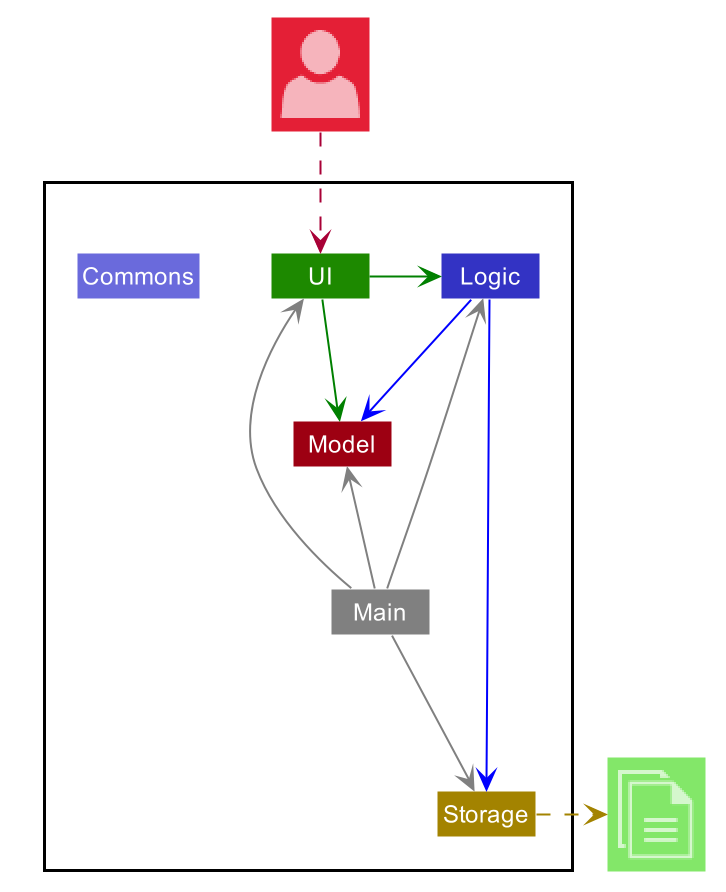
The Architecture Diagram given above explains the high-level design of the App. Given below is a quick overview of each component.
.puml files used to create diagrams in this document can be found in the diagrams folder. Refer to the PlantUML Tutorial at se-edu/guides to learn how to create and edit diagrams.
Main has two classes called Main and MainApp. It is responsible for,
- At app launch: Initializes the components in the correct sequence, and connects them up with each other.
- At shut down: Shuts down the components and invokes cleanup methods where necessary.
Commons represents a collection of classes used by multiple other components.
The rest of the App consists of four components.
-
UI: The UI of the App. -
Logic: The command executor. -
Model: Holds the data of the App in memory. -
Storage: Reads data from, and writes data to, the hard disk.
Each of the four components,
- defines its API in an
interfacewith the same name as the Component. - exposes its functionality using a concrete
{Component Name}Managerclass (which implements the corresponding APIinterfacementioned in the previous point. This rule is applied to all the four components exceptModelin which we useExpenseModelManageras the name of its concrete class.
For example, the Logic component (see the class diagram given below) defines its API in the Logic.java interface and exposes its functionality using the LogicManager.java class which implements the Logic interface.
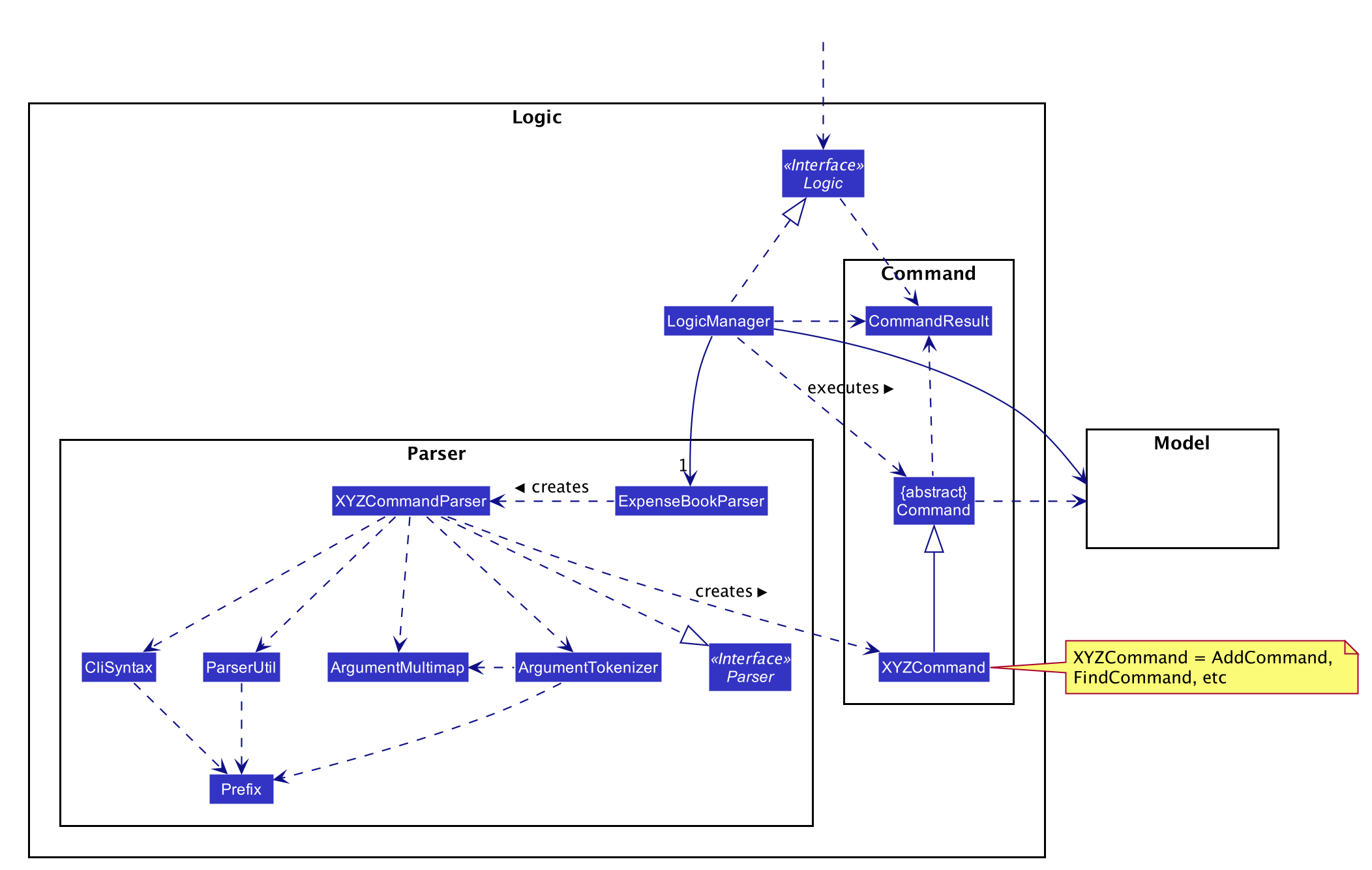
How the architecture components interact with each other
The Sequence Diagram below shows how the components interact with each other for the scenario where the user issues the command delete 1.
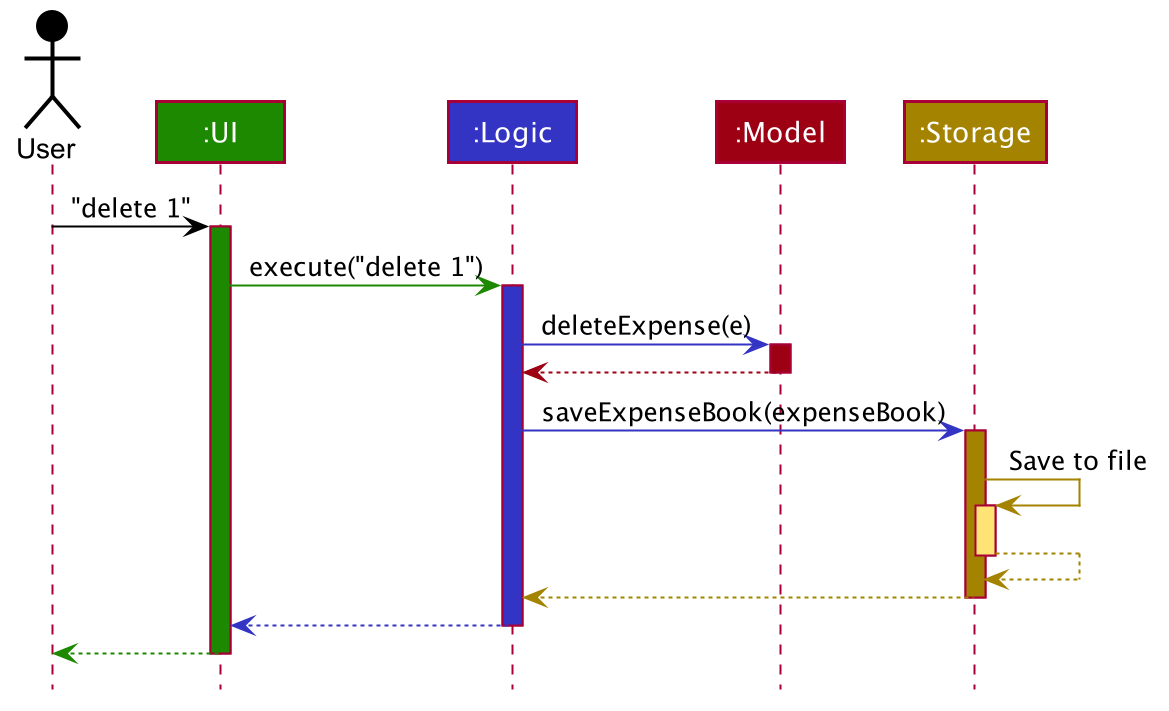
The sections below give more details of each component.
2.2 UI component
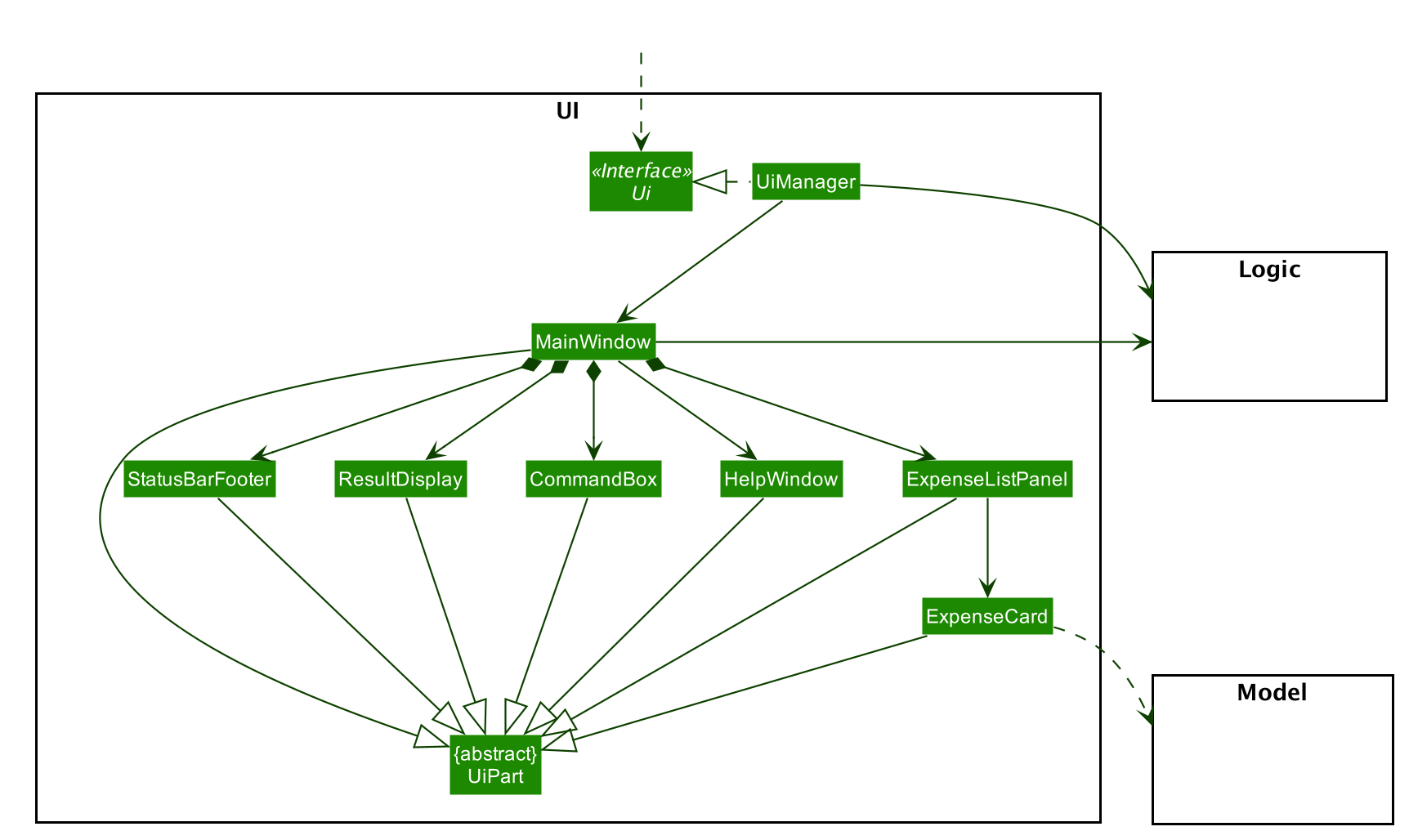
API :
Ui.java
The UI consists of a MainWindow that is made up of parts e.g.CommandBox, ResultDisplay, ExpenseListPanel, StatusBarFooter etc. All these, including the MainWindow, inherit from the abstract UiPart class.
The UI component uses JavaFx UI framework. The layout of these UI parts are defined in matching .fxml files that are in the src/main/resources/view folder. For example, the layout of the MainWindow is specified in MainWindow.fxml
The UI component,
- Executes user commands using the
Logiccomponent. - Listens for changes to
Modeldata so that the UI can be updated with the modified data.
2.3 Logic component
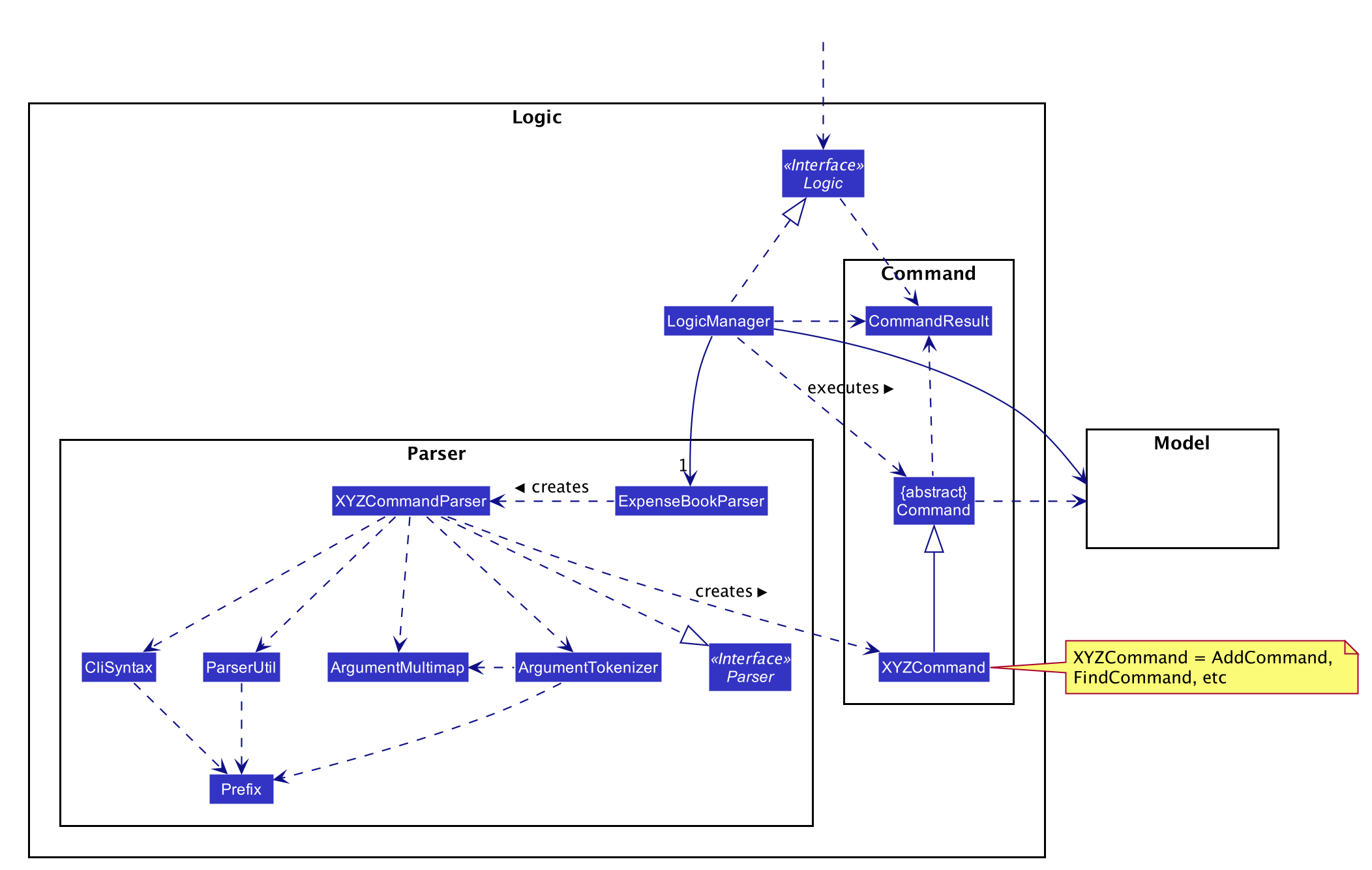
API :
Logic.java
-
Logicuses theExpenseBookParserclass to parse the user command. - This results in a
Commandobject which is executed by theLogicManager. - The command execution can affect the
Model(e.g. adding a expense). - The result of the command execution is encapsulated as a
CommandResultobject which is passed back to theUi. - In addition, the
CommandResultobject can also instruct theUito perform certain actions, such as displaying help to the user.
Given below is the Sequence Diagram for interactions within the Logic component for the execute("delete 1") API call.
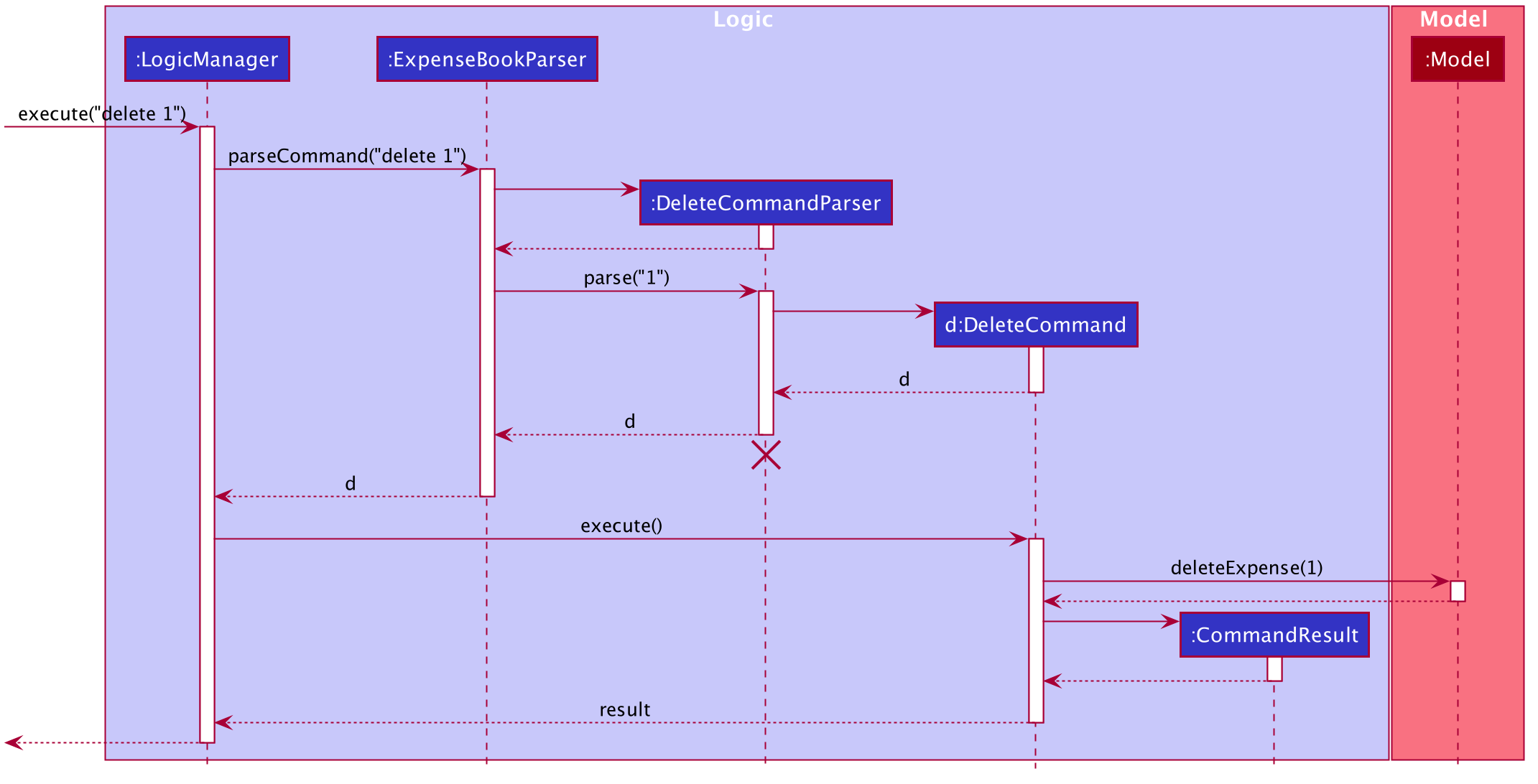
DeleteCommandParser should end at the destroy marker (X) but due to a limitation of PlantUML, the lifeline reaches the end of diagram.
2.4 Model component
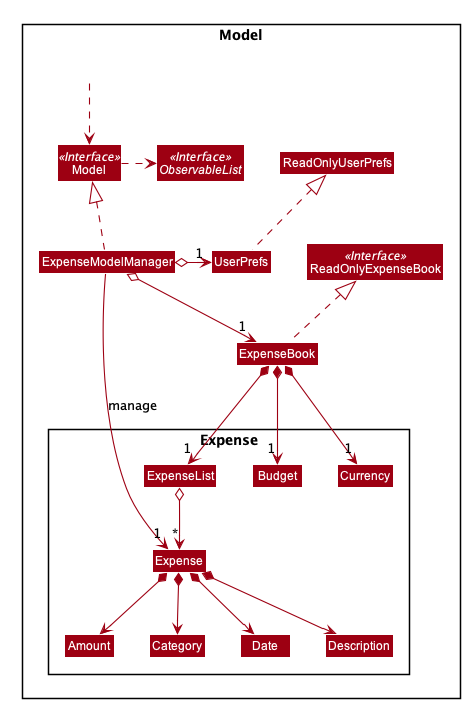
API : Model.java
The Model,
- stores a
UserPrefobject that represents the user’s preferences. - stores the expense book data.
- exposes an unmodifiable
ObservableList<Expense>that can be ‘observed’ e.g. the UI can be bound to this list so that the UI automatically updates when the data in the list change.
2.5 Storage component
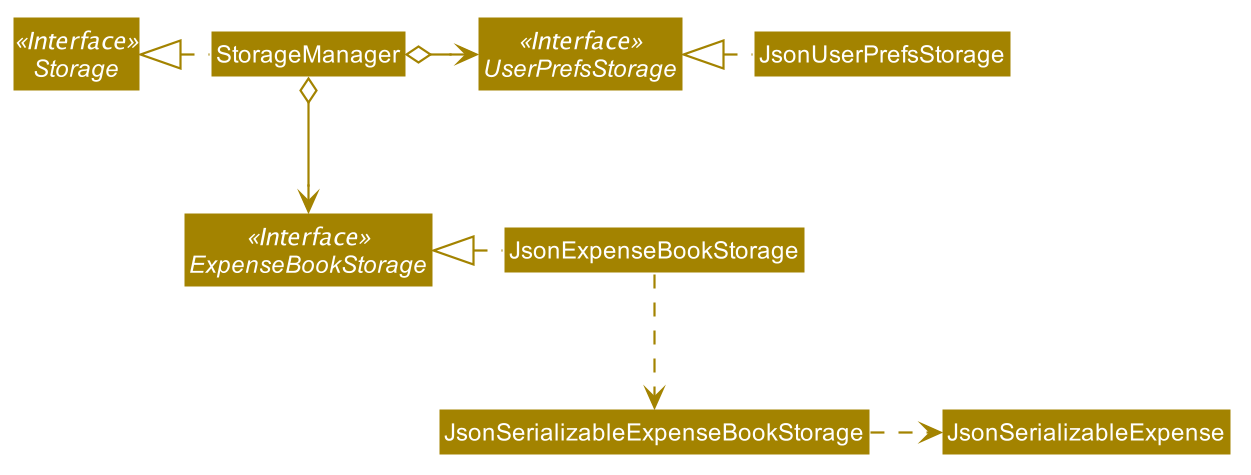
API : Storage.java
The Storage component,
- can save
UserPrefobjects in json format and read it back. - can save the expense book data in json format and read it back.
2.6 Common classes
Classes used by multiple components are in the seedu.address.commons package.
3. Implementation
This section describes some noteworthy details on how certain features are implemented.
3.1 Expense Management Feature
As an expense management application, the most important features are to be able to add, edit, view and delete your expenses.
This section will cover the details of the current implementation and design considerations of the description management feature.
Current Implementation
The expense management feature supports six main operations:
-
add- record an expense, with an amount, a date, a category and a description as fields. -
view- view the details of an existing expense. -
edit- edit the details of an existing expense. -
delete- delete an existing expense from the expense list. -
add-d- add a description to an existing expense. -
list- list the descriptions in the expense book.
Expense model
The add expense, view expense, edit expense, delete expense, as well as add description features and delete description
feature are mainly supported by the Expense class.
Given below is the class diagram of the Expense class.
Fig. Class Diagram for Expense.
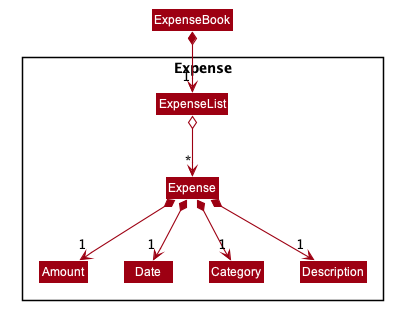
3.1.1 Add expense feature
Given below is an example usage scenario and how the mechanism for adding expenses behaves at each step.
The following activity diagram summarizes what happens when a user executes the AddExpenseCommand:
Fig. Activity Diagram for the Execution of AddExpenseCommand
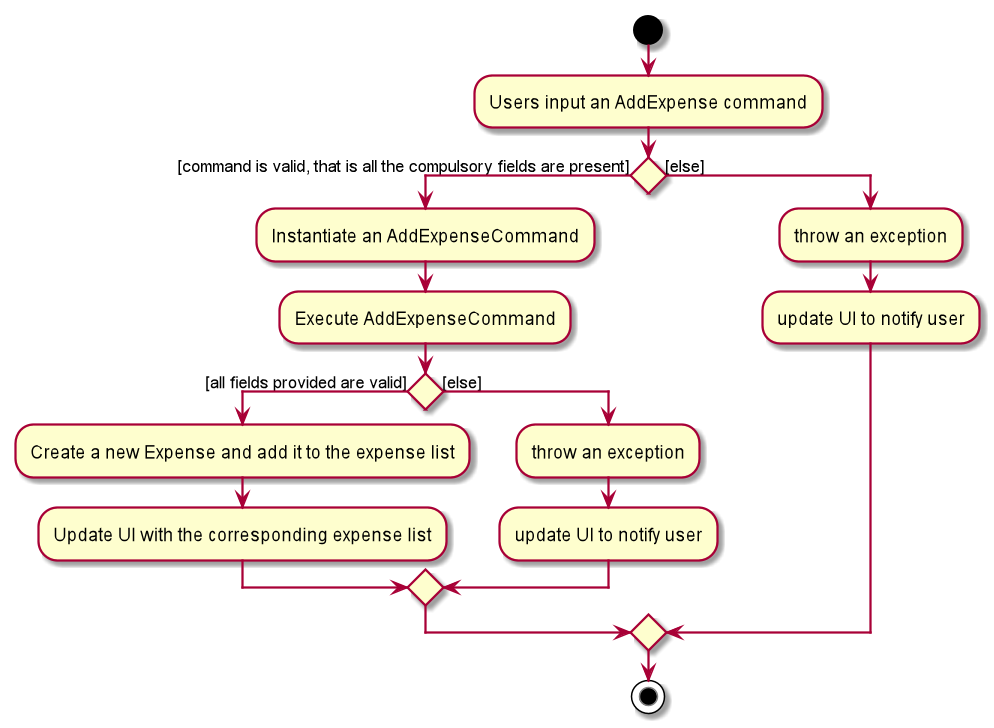
Step 1. The user launches the application.
Step 2. Unisave displays a list of existing expenses in the UI, or a sample expense list if the file storing the expense data is not found.
Step 3. The user executes add a/AMOUNT c/CATEGORY [t/DATE] [d/DESCRIPTION] to add an expense.
For example, the user can use add a/100 c/food t/2020-11-08 d/had dinner with friends to add the expense incurred on
“2020-11-08”, with an amount of “100”, a category “food”, and a description “had dinner with friends” to the UniSave expense list.
The AddExpenseCommand calls Expense to create a new Expense object and add it to the ExpenseList stored in ExpenseBook.
The sequence diagram below shows the high-level abstraction of how Unisave processes user request
to execute add a/100 c/food:
High Level Sequence Diagram for the Execution of add a/100 c/food
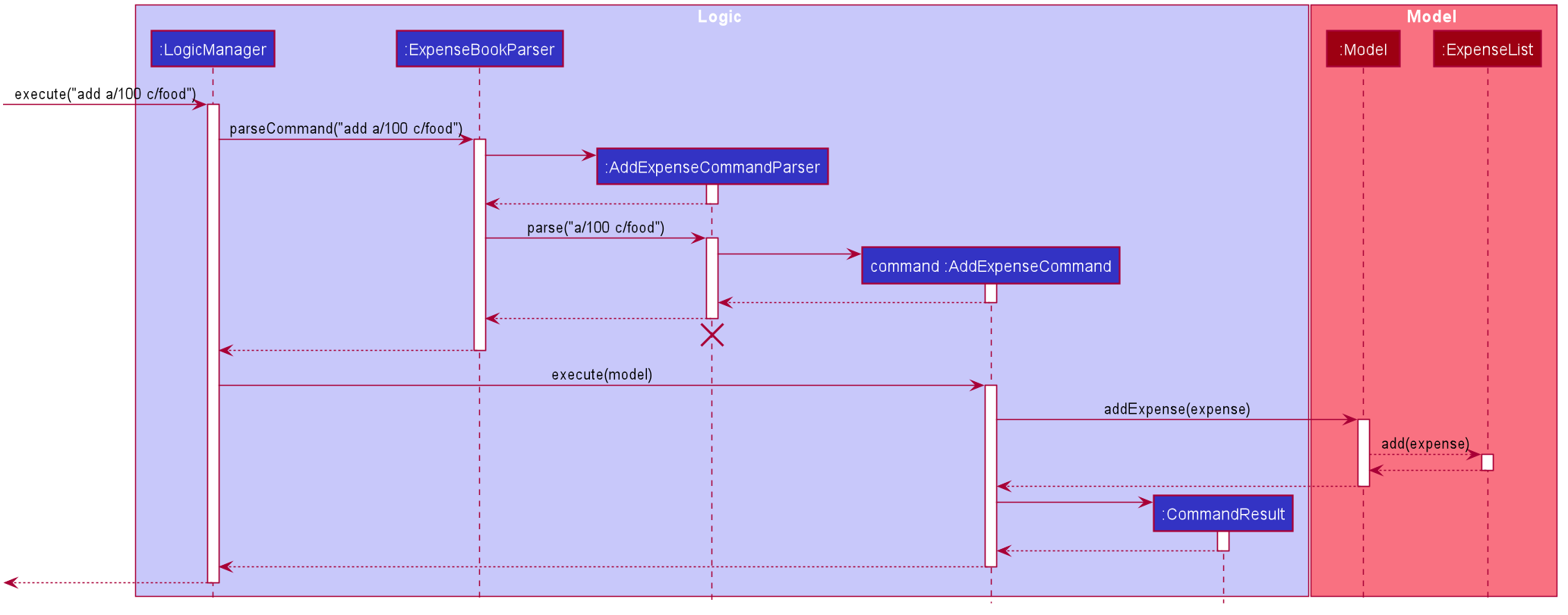
Design Considerations
Aspect: How to manage optional fields.
- Alternative 1 (current choice): Check if the prefix of the specific optional field is provided by the user. If not, add the prefix and the default value when creating the expense object. ** Pros: Expense always contains the optional objects. No possibility of 0 date object or description object in expense. ** Cons: When setting these fields to default value, it is crucial to use the right default values.
- Alternative 2: Use an
Optionalfor optional fields. ** Pros: More intuitive. ** Cons: Harder to manage and prone to error.
3.1.2 View expense feature
The view expense feature is facilitated by the ExpenseBook class.
Given below is the class diagram of the ExpenseBook class.
Fig. Class Diagram for ExpenseBook.
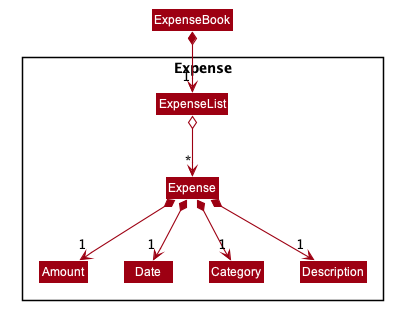
Given below is an example usage scenario and how the mechanism of viewing an expense behaves at each step.
The following activity diagram summarizes what happens when a user executes the ViewCommand:
Fig. Activity Diagram for the Execution of ViewCommand
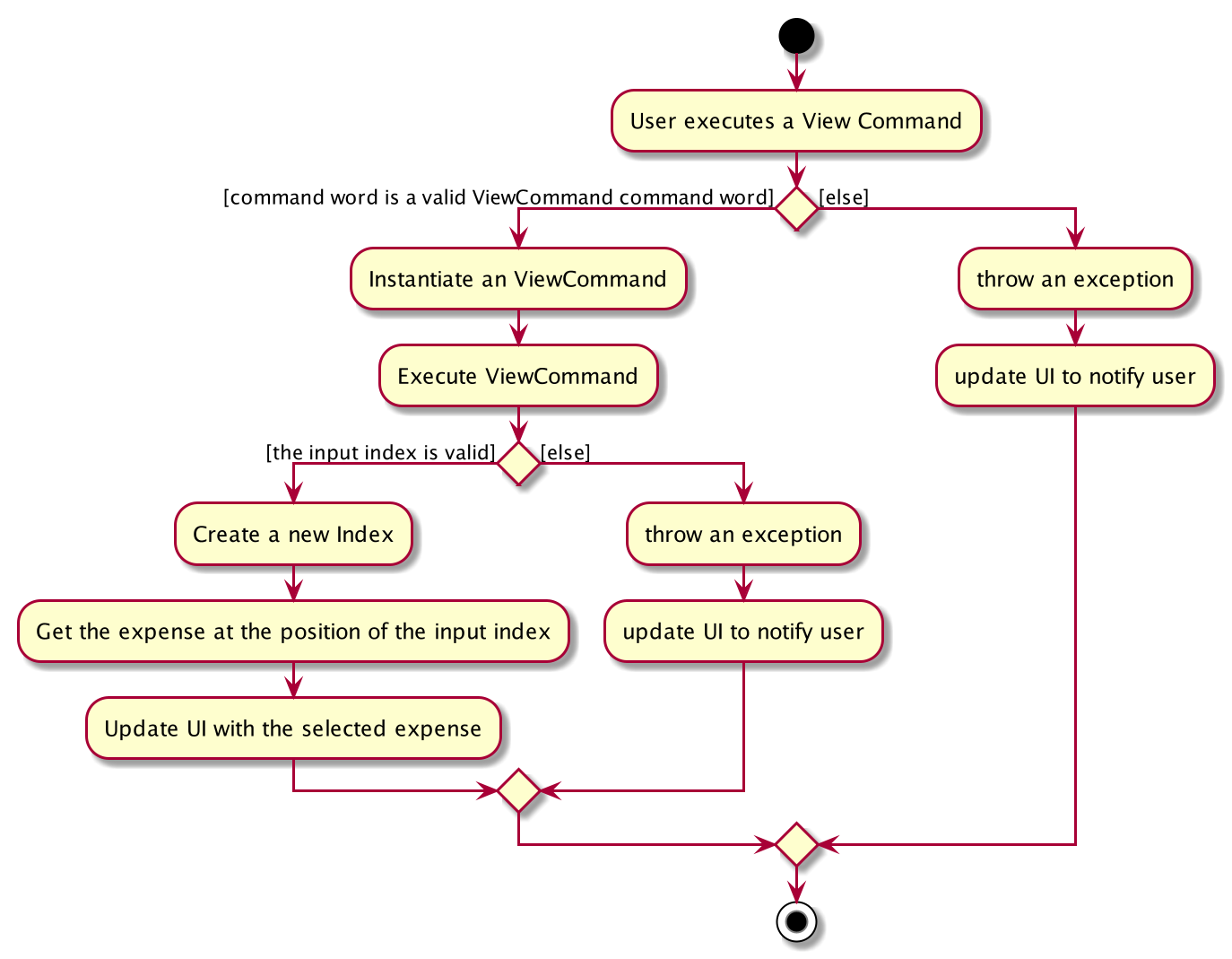
Step 1. The user launches the application.
Step 2. Unisave displays a list of existing expenses in the UI.
Step 3. The user executes view 1 to view the details of the expense with index 1(the first expense)
in the displayed expense list.
The ViewCommand searches for the first expense in the ExpenseList stored in UniSave
and creates a CommandResult which contains the details of the first expense found in the list.
The sequence diagram below shows the high-level abstraction of how Unisave processes user request
to execute view 1:
High Level Sequence Diagram for the Execution of view 1
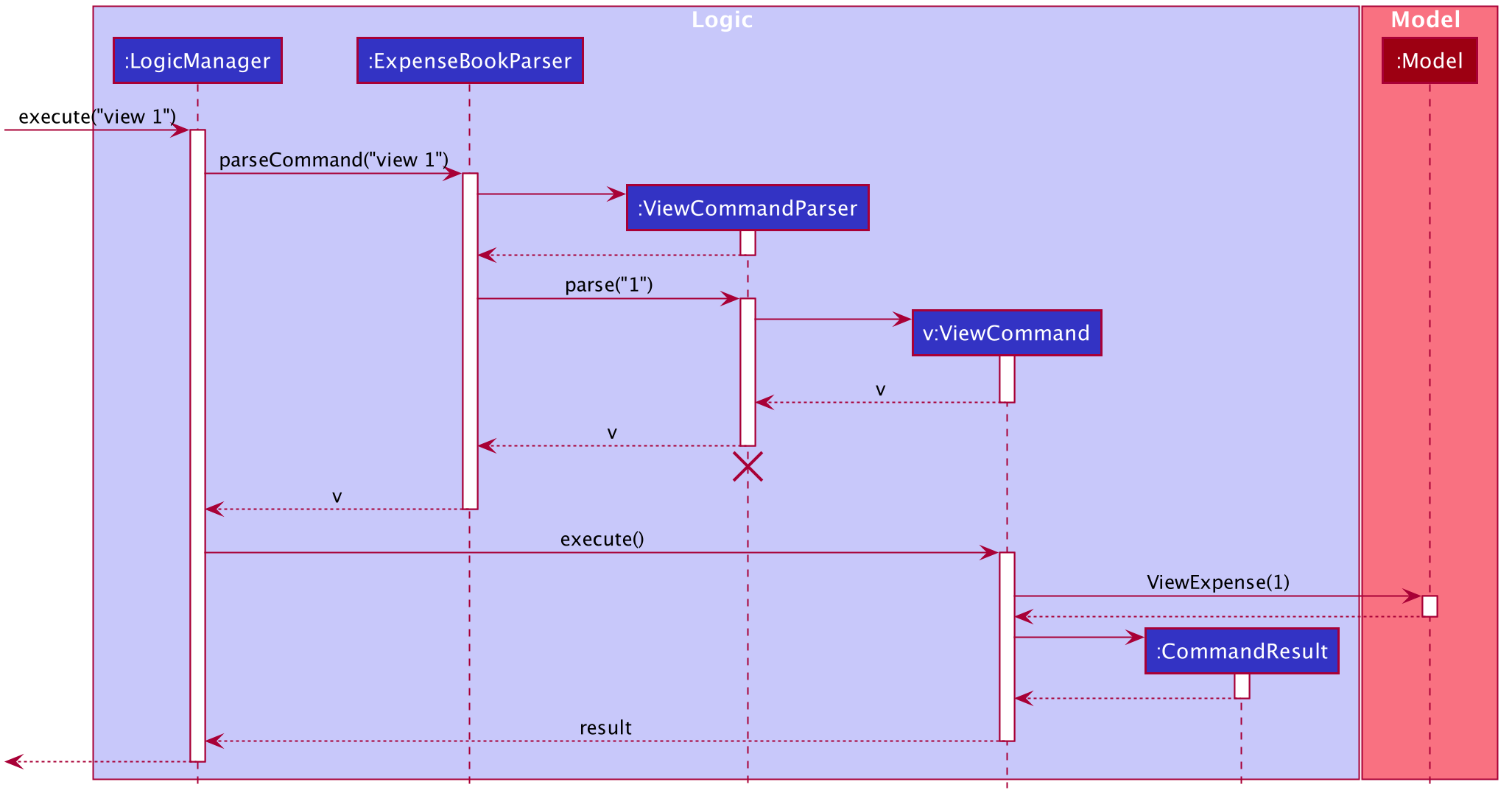
Design Considerations
Aspect: Expense book already displays information of expenses.
- Alternative 1: Directly see the expense from the UI. ** Pros: No need to type in any command. ** Cons: May take some time to scroll down the list to look for the correct index, especially when the expense list is sorted by date/amount.
View all existing expense categories
The view existing expense categories feature is facilitated by the ExpenseBook class.
Given below is the class diagram of the ExpenseBook class.
Fig. Class Diagram for Expense.
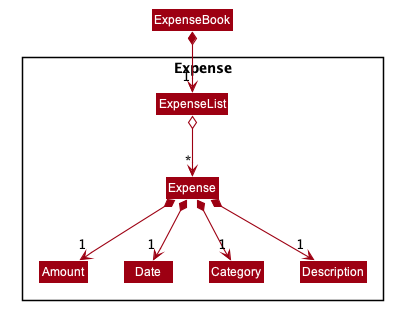
Given below is an example usage scenario and how the mechanism of viewing an expense behaves at each step.
The following activity diagram summarizes what happens when a user executes the ViewCategoryCommand:
Fig. Activity Diagram for the Execution of ViewCategory
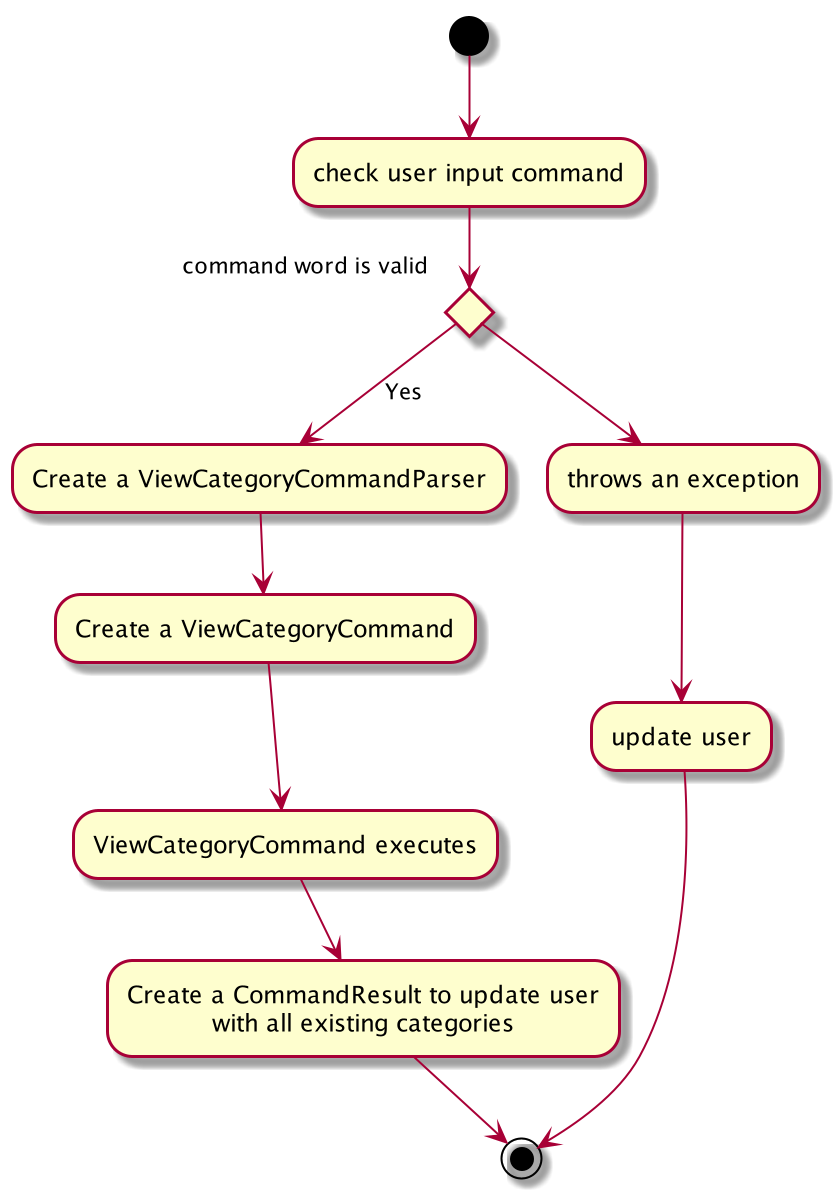
Step 1. The user launches the application.
Step 2. Unisave displays a list of existing expenses in the UI.
Step 3. The user executes ViewCategory to view all the existing expense category labels
in the ExpenseBook in Unisave.
The ViewCategoryCommand searches for the first expense in the ExpenseList stored in UniSave
and creates a CommandResult which contains the details of the first expense found in the list.
The sequence diagram below shows the high-level abstraction of how Unisave processes user request
to execute viewCategory:
High Level Sequence Diagram for the Execution of viewCategory
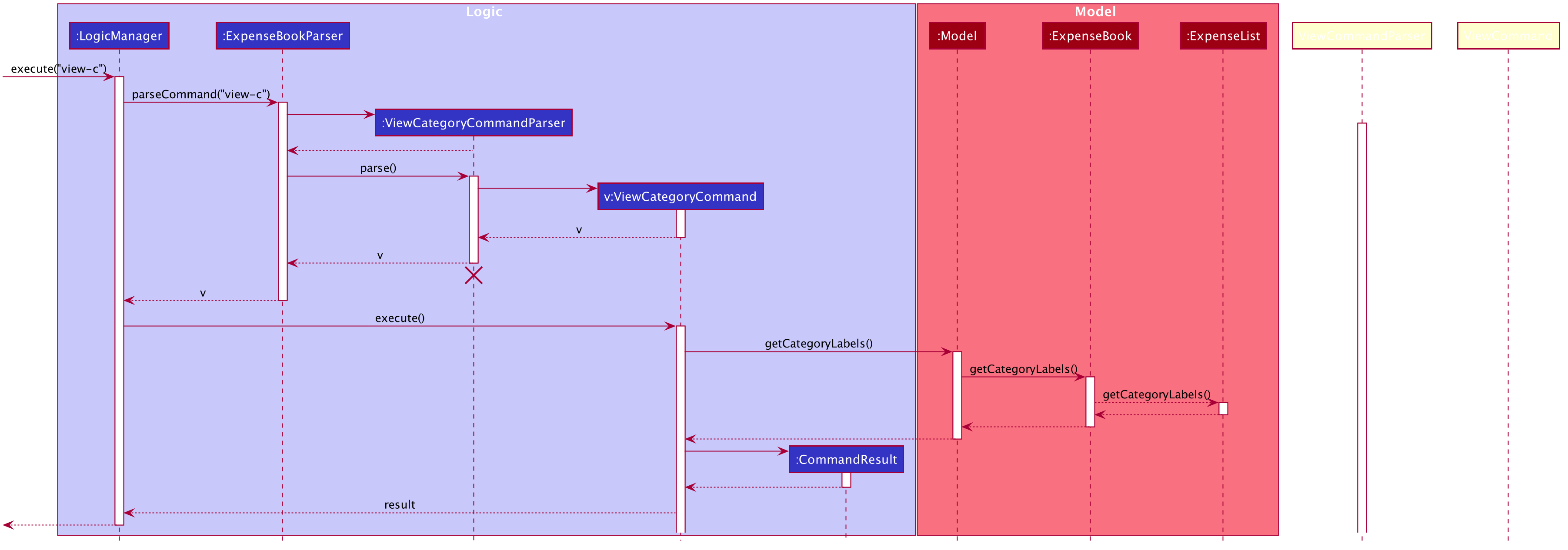
Design Considerations
Aspect: Existing categoris can be found from the expense list.
- Alternative 1: Directly search for existing expense categories from the UI. ** Pros: No need to type in any command. ** Cons: Takes a lot of time to do so.
3.1.3 Edit expense feature
Given below is an example usage scenario and how the mechanism for editing expenses behaves at each step.
The following activity diagram summarizes what happens when a user executes the EditExpenseCommand:
Fig. Activity Diagram for the Execution of EditExpenseCommand
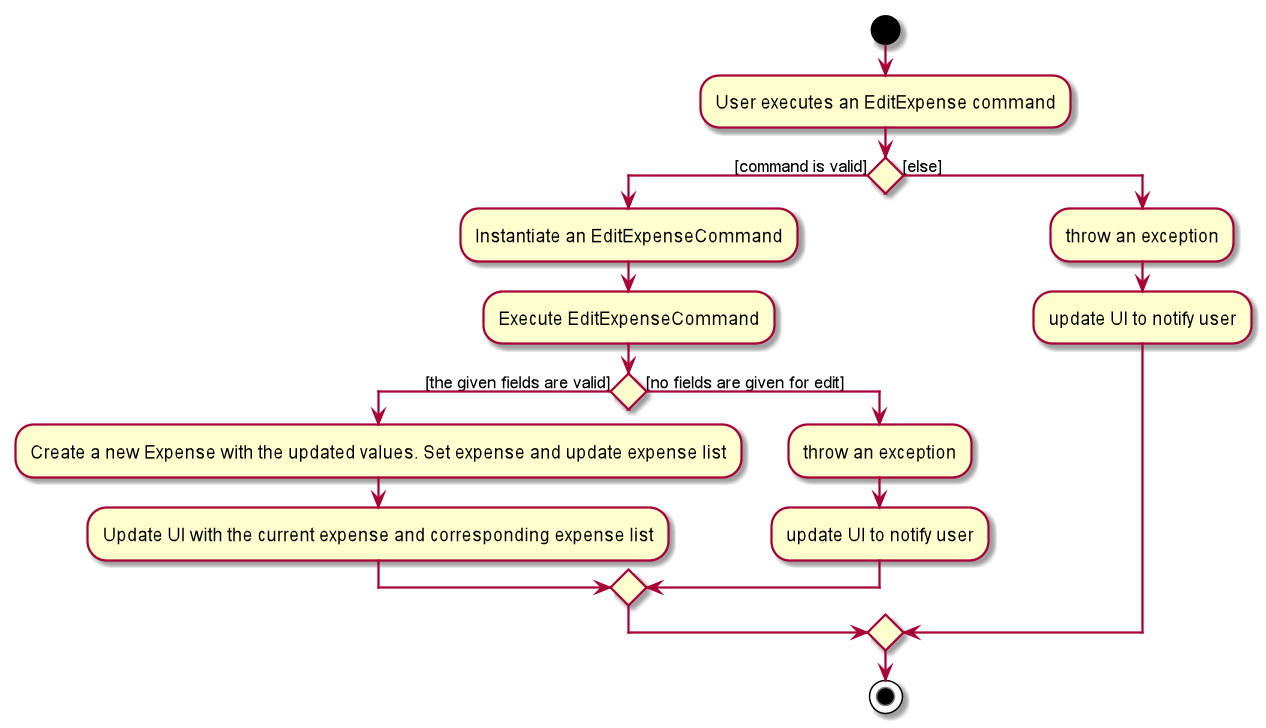
Step 1. The user launches the application.
Step 2. Unisave displays a list of existing expenses in the UI.
Step 3. The user executes edit INDEX [a/AMOUNT] [c/CATEGORY] [t/DATE] [d/DESCRIPTION] to edit existing expense.
edit 1 a/12 edit the amount field of the 1st expense in the currently displayed expense list from 10 to 12.
The EditExpenseCommand calls Expense to create a new expense object with the provided fields replaced by the new
values.
The sequence diagram below shows the high-level abstraction of how Unisave processes user request
to execute edit 1 a/12:
High Level Sequence Diagram for the Execution of edit 1 a/12
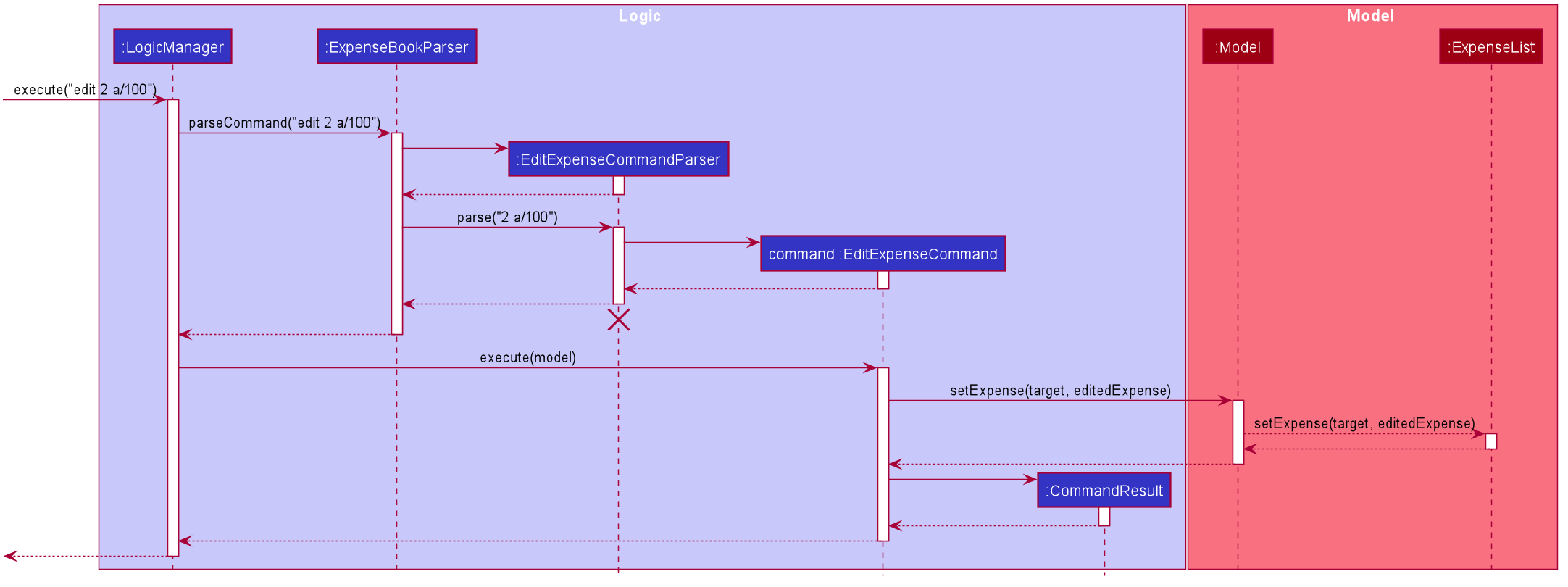
Design Considerations
Aspect: How to allow editing different number of fields each time.
- Alternative 1 (current choice): For every prefix, check if the prefix and a value is provided. If no prefix is provided, return an error as no change in any fields means this is not a valid edit.
** Pros: Less prone to error. If a certain prefix is not provided, simply use the field object in the current expense without changing it. ** Cons: Performance is slower, especially when the number of prefixed is large. Iterating through all and checking through all of them might reduce the speed of processing the edit command.
- Alternative 2: Check the number of prefix provided. ** Pros: Fast to check the number. ** Cons: Require extra data structure to keep track of the prefixes.
3.1.4 Delete Expense feature
Implementation
The delete mechanism extends ExpenseBook and stored internally as an expenseBookStateList and currentStatePointer.
Given below is an example usage scenario and how the delete mechanism behaves at each step.
Step 1. The user launches the application for the first time. The ExpenseBook will be initialized with the initial expense book state, and the currentStatePointer pointing to that single expense book state.
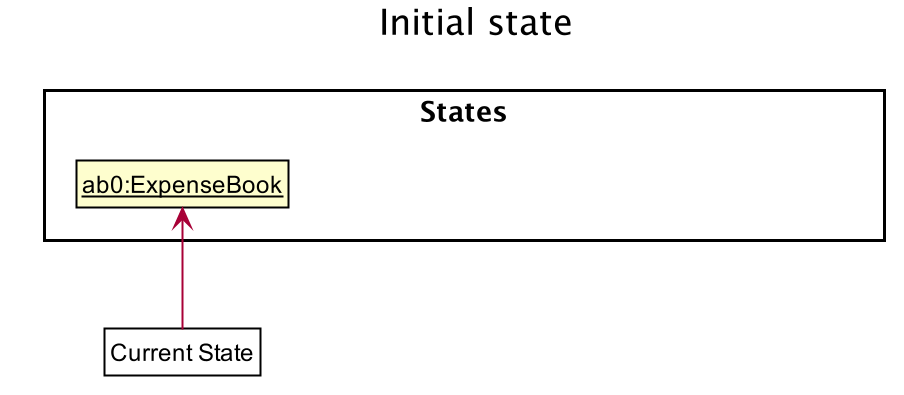
Step 2. The user executes delete 5 command to delete the 5th expenses in the expense book. The delete command calls Model#saveExpenseBook(), causing the modified state of the expense book after the delete 5 command executes to be saved in the expenseBookStateList, and the currentStatePointer is shifted to the newly inserted expense book state.
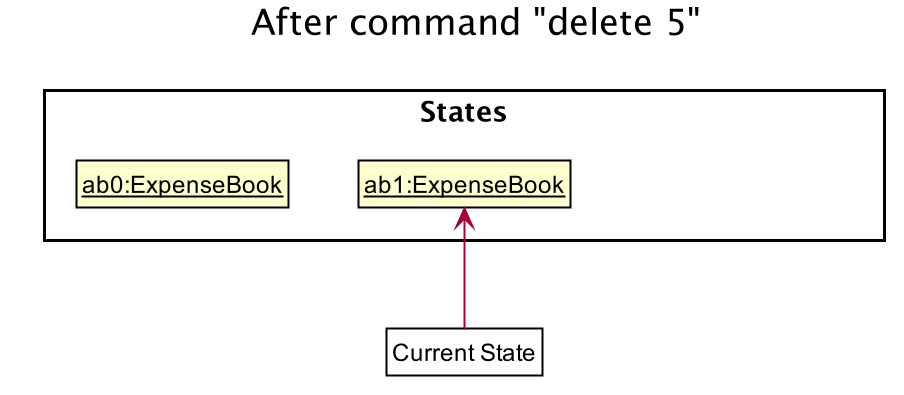
Step 3. The user executes add a/100 c/Entertainment t/1 d/Movie to add a new expense. The add command also calls Model#saveExpenseBook(), causing another modified expense book state to be saved into the expenseBookStateList.
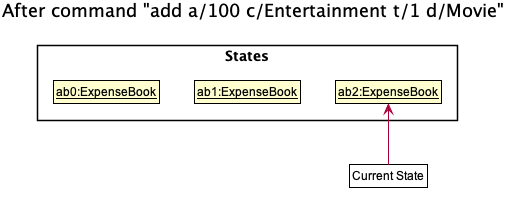
Note: If a command fails its execution, it will not call Model#saveExpenseBook(), so the expense book state will not be saved into the expenseBookStateList.
Step 4. The user now decides that adding the expense was a mistake, and decides to delete that expense by executing the delete command. The delete command will call Model#deleteExpenseBook(), which will shift the currentStatePointer once to the left, pointing it to the previous expense book state, and restores the expense book to that state.
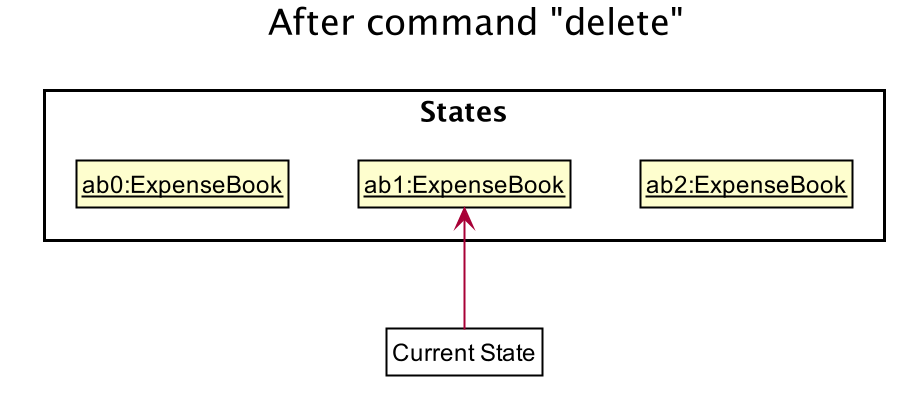
Note: If the currentStatePointer is at index 0, pointing to the initial ExpenseBook state, then there are no previous ExpenseBook states to restore. The delete command uses Model#canDeleteExpenseBook() to check if this is the case. If so, it will return an error to the user rather
than attempting to perform the undo.
The following sequence diagram shows how the delete operation works:
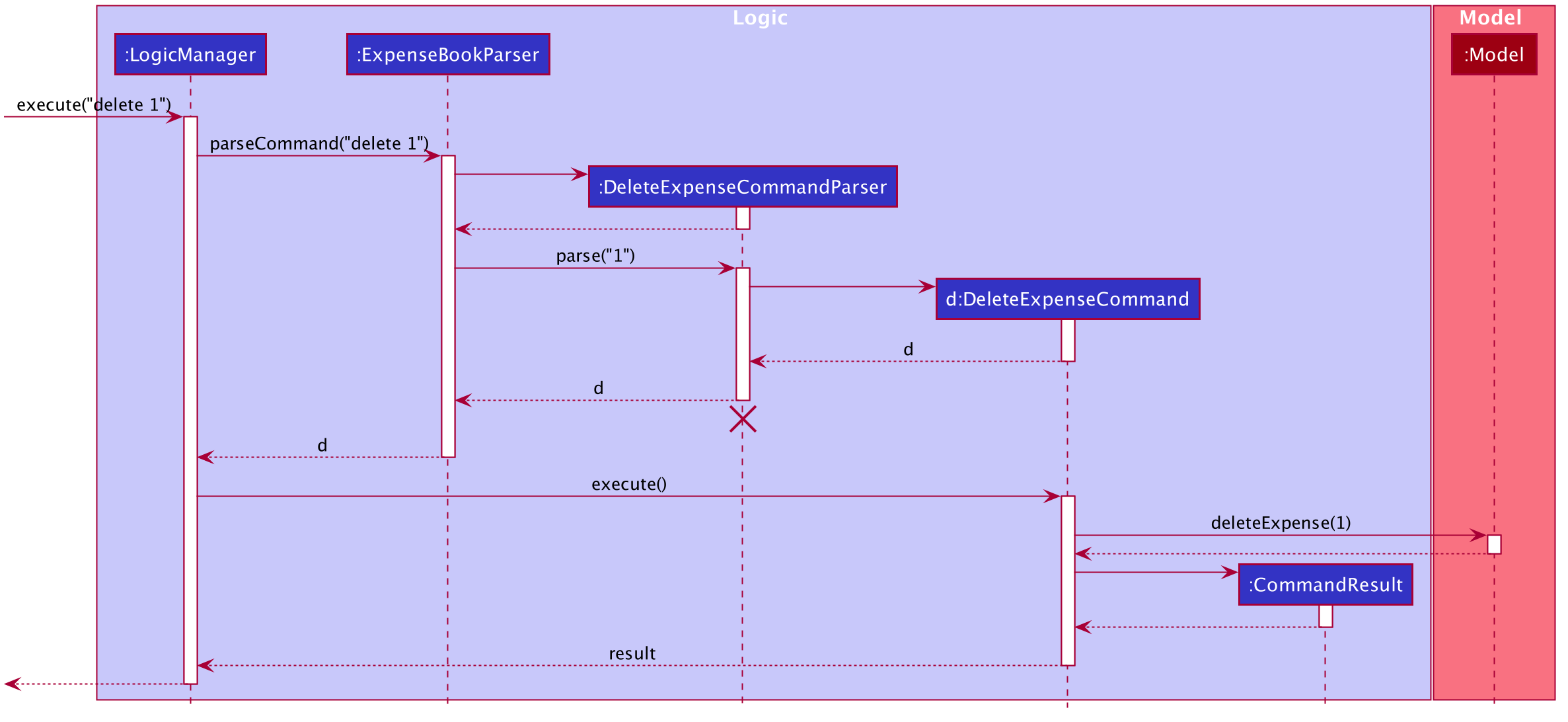
3.1.5 Add description to expense
The add description features and delete description feature are mainly supported by the Expense class.
Given below is an example usage scenario and how the mechanism for adding description to expenses behaves at each step.
The following activity diagram summarizes what happens when a user executes the AddDescriptionCommand:
Fig. Activity Diagram for the Execution of AddDescriptionCommand
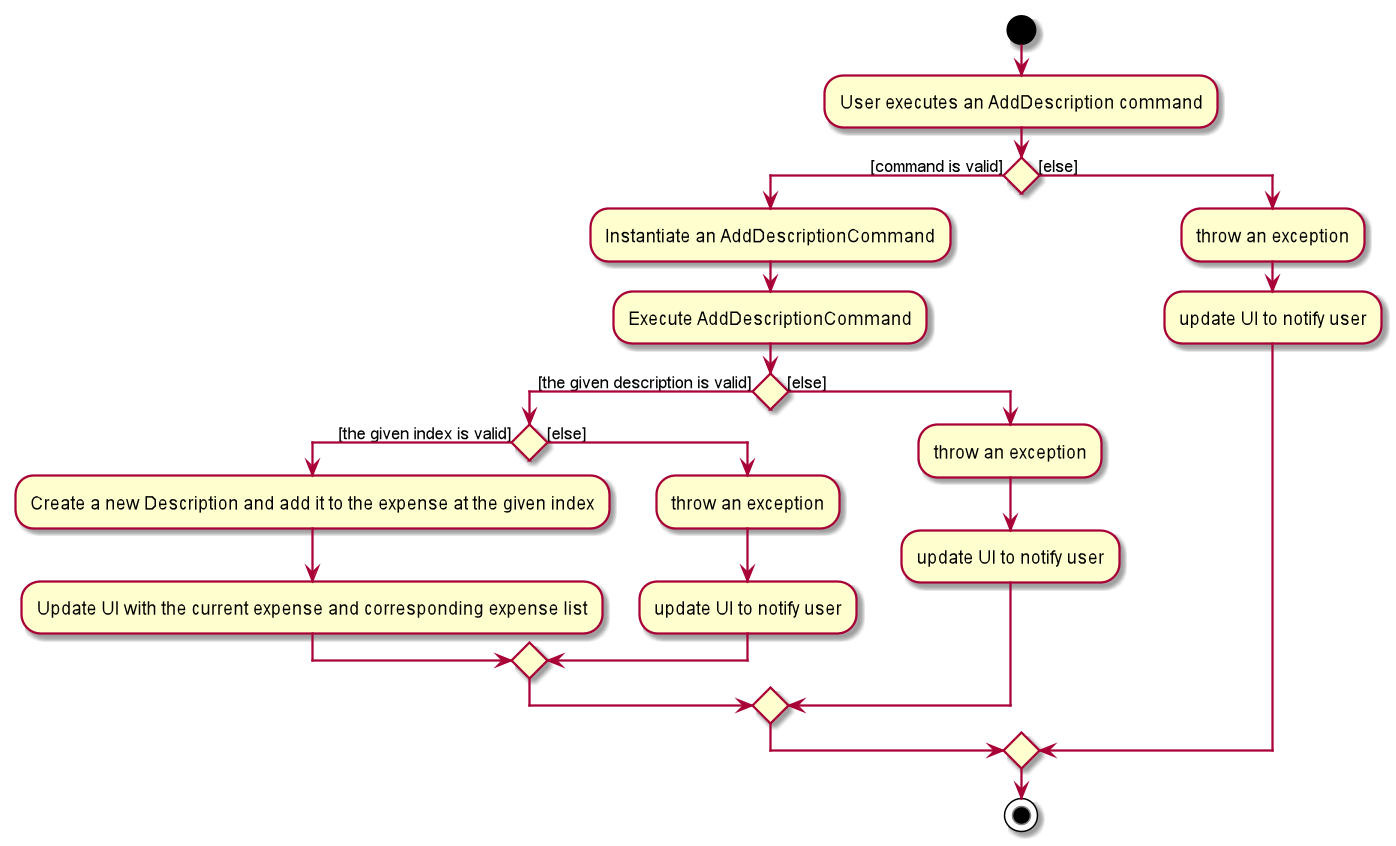
Step 1. The user launches the application.
Step 2. Unisave displays a list of existing expenses in the UI.
Step 3. The user executes add-d 2 d/Spent on books to add the description “Spent on books” to the expense with index 2 in the displayed expense list.
The AddDescriptionCommand calls Description to create a new description object and a new Expense object containing
this newly created description object, and replace the previous expense object with this updated expense in the
ExpenseList stored in UniSave.
The sequence diagram below shows the high-level abstraction of how Unisave processes user request
to execute add-d 2 d/Spent on books.
High Level Sequence Diagram for the Execution of add-d 2 d/Spent on books:
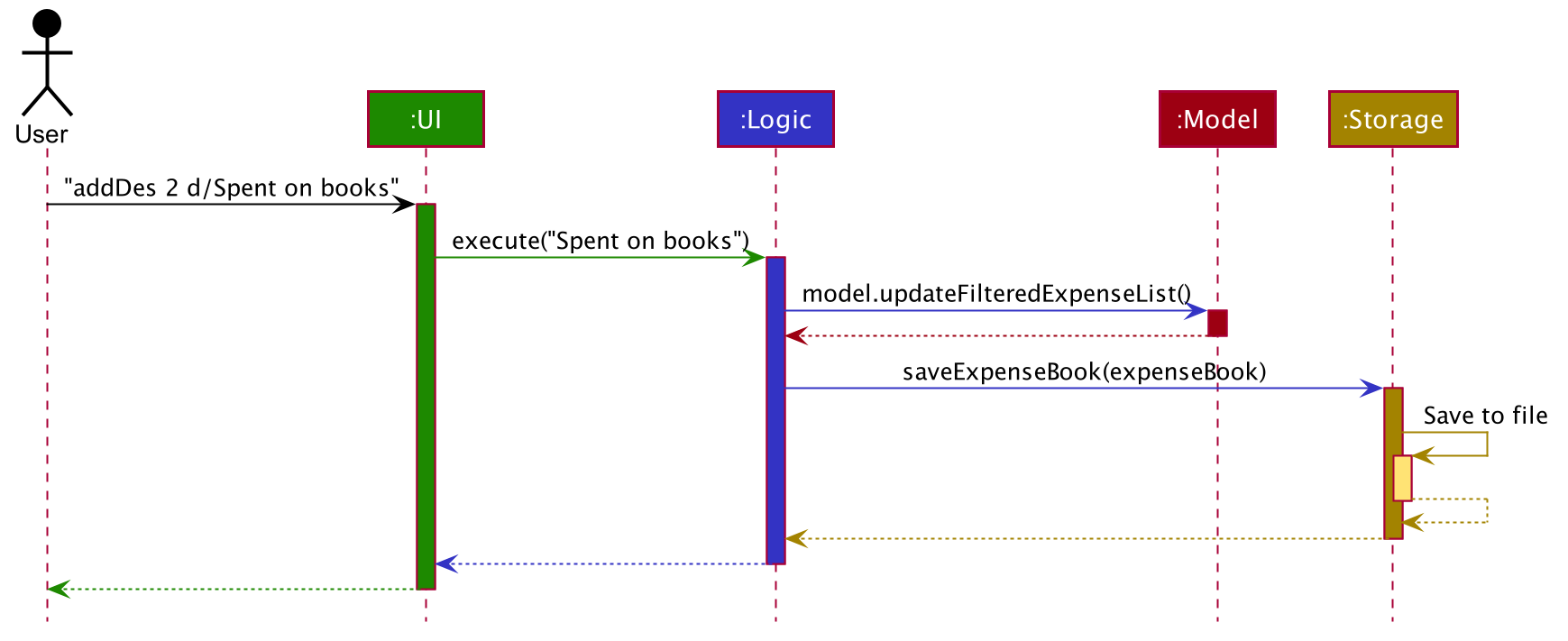
Design Considerations
Aspect: How to manage empty description, as description is optional.
- Alternative 1 (current choice): Use empty string to create description, if description is empty. ** Pros: Expense always contains a description object. No possibility of 0 description object in expense. ** Cons: When deleting the description, the description object is not deleted and “Description:” field is still shown on UI.
- Alternative 2: Use an
Optionalfor descriptions. ** Pros: More intuitive. ** Cons: Harder to manage and prone to error.
3.1.6 List feature
Implementation
The list feature belongs to ListExpenseCommand extends Command. This list feature will not modify the expense list of UniSave.
ListExpenseCommand is created at ExpenseBookParser which is called by LogicManager to parse input string into Command.
LogicManager takes in input string from CommandBox which belongs to one of the GUI component.
Given below is an example usage scenario of how the list feature behaves at each step.
Step 1. User initializes the app. ExpenseModelManager extends Model, has a FilteredList of expenses.
Step 2. After user inputs list command, the steps can be shown from this sequence diagram.
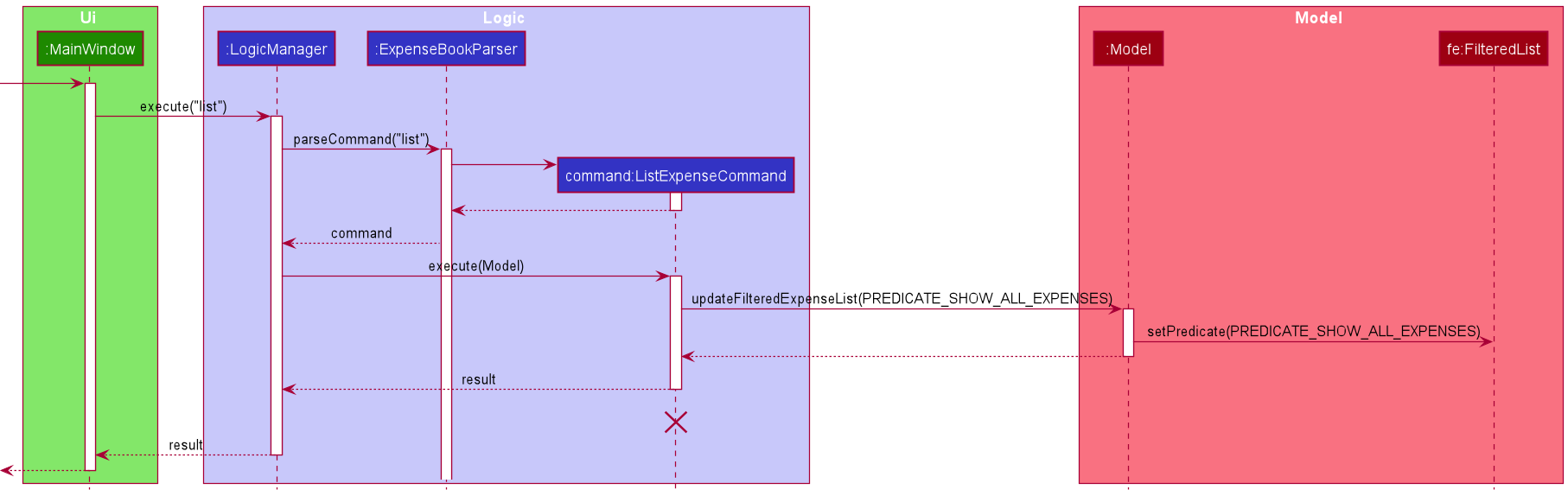
FilteredList is a JavaFX class that wraps an ObservableList and filters it’s content using the provided Predicate.
Step 3: As we can see from the sequence diagram, a result is also returned to UI and shown to the app’s result box.
The following activity diagram summarizes what happens when a user executes list command:
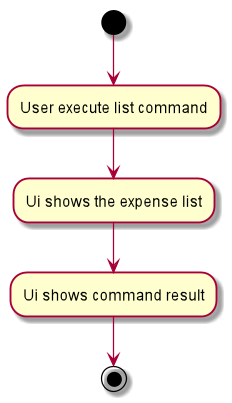
3.2 Exchange features
The Exchange feature allows converting the currency of the whole ExpenseBook. Each individual expense along with the budget in the ExpenseBook will be exchanged into the input currency at exchange rate from the current currency.
Given below is a class diagram for ExpenseBook class.
Fig. Class Diagram for ExpenseBook.

When executing exchange command, the Currency field will be changed if the input currency code is valid.
Given below is an example usage scenario and how the mechanism of exchange behaves at each step.
The following activity diagram summarizes what happens when a user executes the exchange cc/cny:
Fig. Activity Diagram for the Execution of ExchangeCommand
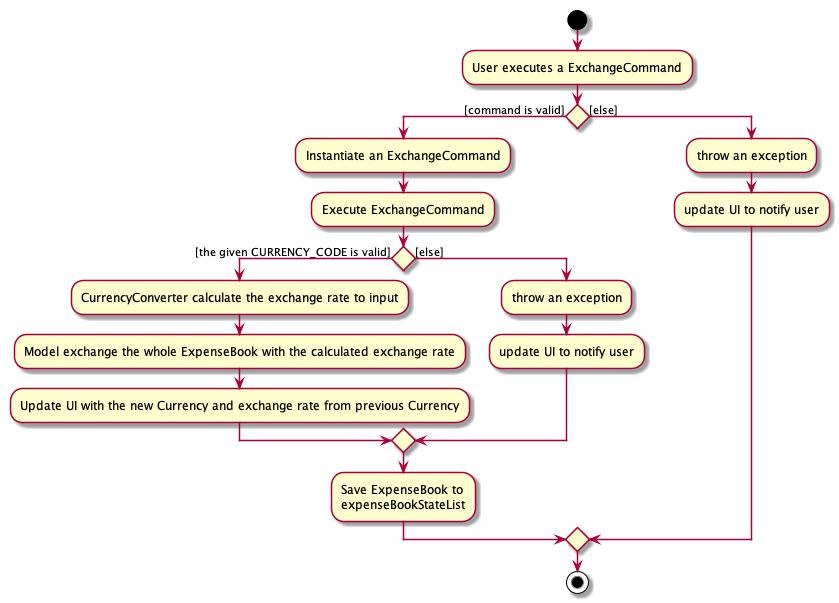
Step 1. The user launches the application.
Step 2. UniSave displays a list of existing expenses in the UI.
Step 3. The user executes exchange cc/cny to exchange the currency of the ExpenseBook from SGD (Default Currency) to CNY.
Step 4. The ExchangeCommand build a new CurrencyConverter to calculate the exchange rate from SGD to CNY.
The ExchangeCommand exchanges the Budget and ExpenseList of ExpenseBook at the calculated exchange rate, and changes the Currency of the ExpenseBook to CNY.
The sequence diagram below shows the high-level abstraction of how UniSave processes user request to execute exchange cc/cny:
High Level Sequence Diagram for the Execution of exchange cc/cny
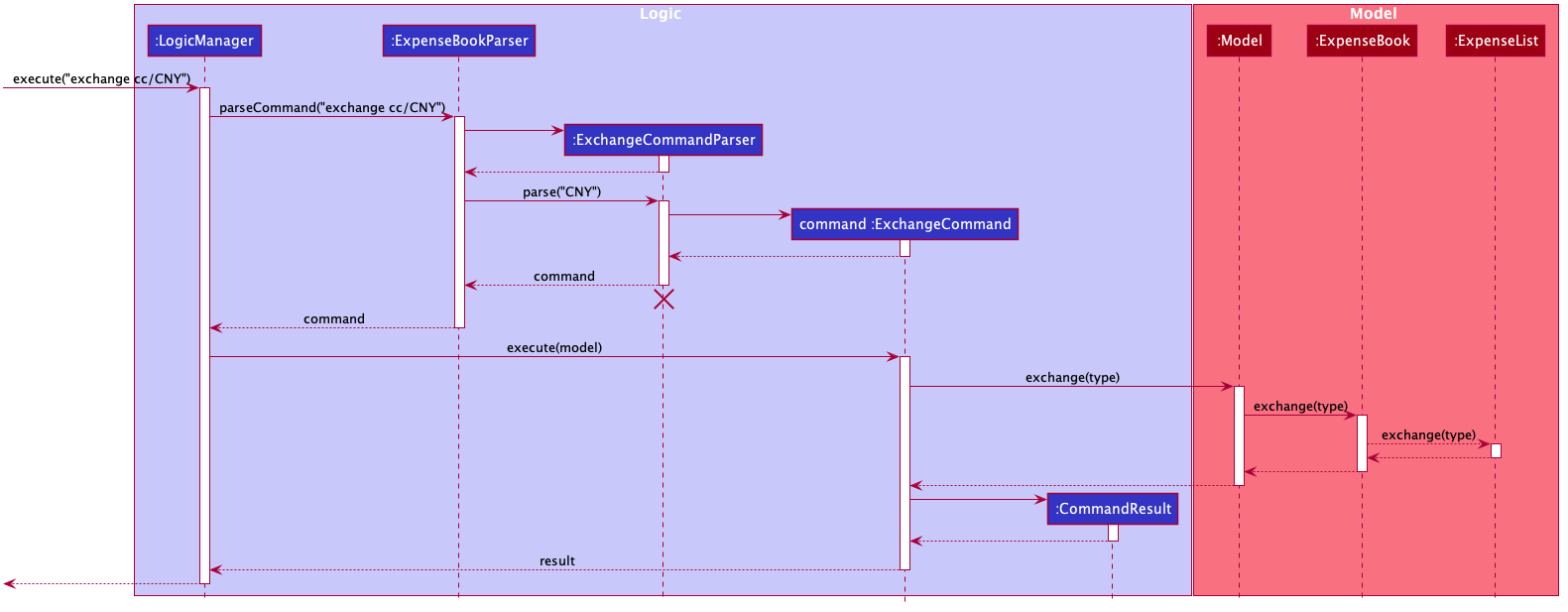
Design Considerations
Aspect: How to handle Exchange Rates
-
Alternative 1: Let the user to type in real-time exchange rate. ** Pros: Correct input of the exchange rate can make the conversion more accurate. ** Cons: More prone to error, cannot check for incorrect exchange rates.
-
Alternative 2: Let the user to download additional text file, and read the exchange rates from the text file. ** Pros: More flexibility when updating the exchange rates. ** Cons: (1) Users can modify the text file, more prone to error when parsing from the text file. (2) More files to download other than
UniSave.jar, less user-friendly.
3.3 Budget features
The set budget feature allows the user to set a budget for ExpenseBook.
Given below is an example usage scenario and how the mechanism of setting a budget behaves at each step.
The following activity diagram summarizes what happens when a user executes the set-b BUDGET:
Fig. Activity Diagram for the Execution of SetBudgetCommand
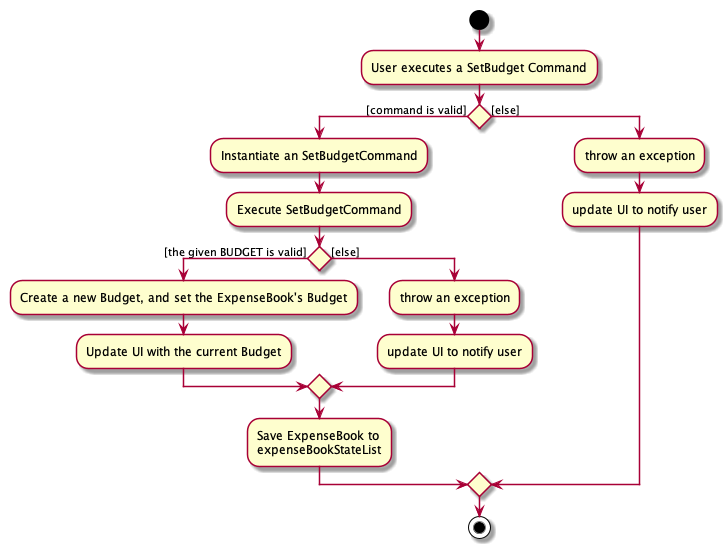
Step 1. The user launches the application.
Step 2. UniSave displays a list of existing expenses in the UI.
Step 3. The user executes set-b 1000 to set a new budget for the ExpenseBook.
The SetBudgetCommand set the budget of ExpenseBook to be 1000 under current currency.
The sequence diagram below shows the high-level abstraction of how UniSave processes user request
to execute set-b 1000:
High Level Sequence Diagram for the Execution of set-b 1000
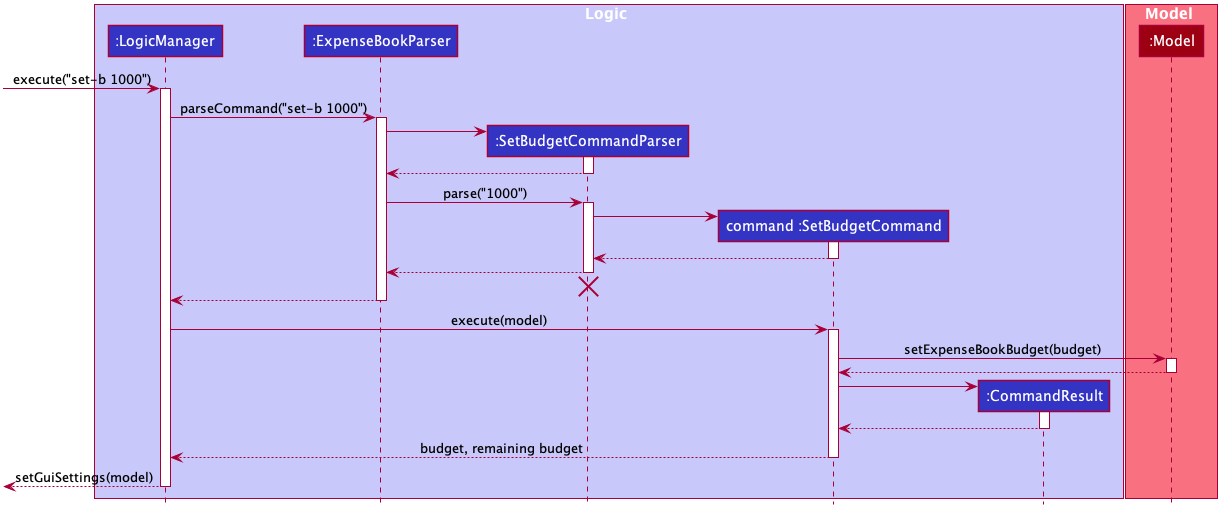
Design Considerations
Aspect: How do user check the updated budget.
- Alternative 1: Use ShowBudget Command
show-b** Pros: Simplier Implementation. ** Cons: Users cannot see their remaining budget all the time.
3.4 Expense List Filter Functionalities
Implementation - Filter Expense By Category
The filter expense by category feature belongs to ListExpenseByCategoryCommand extends Command. This feature will not modify the expense list of UniSave.
ListExpenseByCategoryCommand is created at ExpenseBookParser by ListExpenseByCategoryCommandParser.
Then, LogicManager execute this command.
Given below is an example usage scenario of how the filter expense by category feature behaves at each step.
Step 1. User initializes the app. ExpenseModelManager extends Model, has a FilteredList of expenses.
Step 2. After user inputs filter-c food command, the steps can be shown from this sequence diagram.
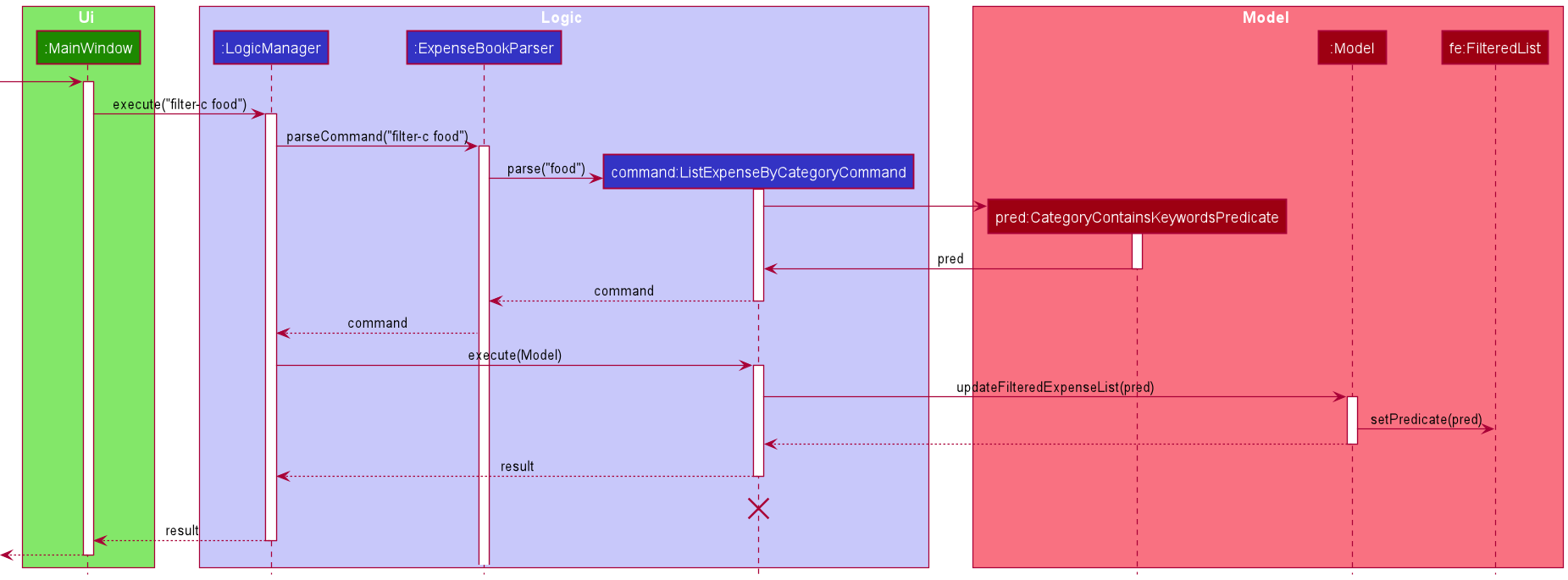
FilteredList is a JavaFX class that wraps an ObservableList and filters it’s content using the provided Predicate.
Step 3: As we can see from the sequence diagram, a result is also returned to UI and shown to the app’s result box.
The following activity diagram summarizes what happens when a user executes filter expense by category command:
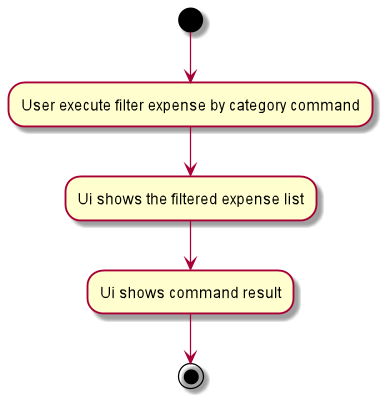
Implementation - Filter Expense By Date
The filter expense by date feature belongs to ListExpenseByDateCommand extends Command. This feature will not modify the expense list of UniSave.
ListExpenseByDateCommand is created at ExpenseBookParser by ListExpenseByDateCommandParser.
Then, LogicManager execute this command.
Given below is an example usage scenario of how the filter expense by date feature behaves at each step.
Step 1. User initializes the app. ExpenseModelManager extends Model, has a FilteredList of expenses.
Step 2. After user inputs filter-t 2020-12-12 command, the steps can be shown from this sequence diagram.
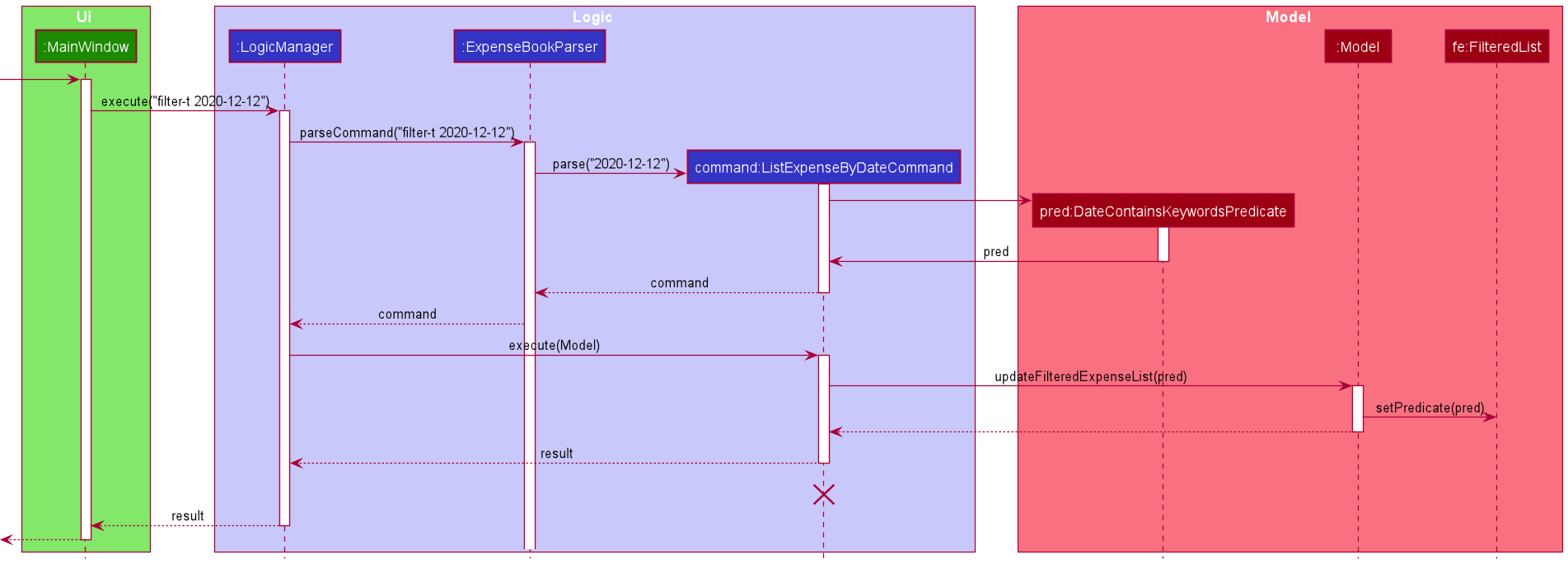
FilteredList is a JavaFX class that wraps an ObservableList and filters it’s content using the provided Predicate.
Step 3: As we can see from the sequence diagram, a result is also returned to UI and shown to the app’s result box.
The following activity diagram summarizes what happens when a user executes filter expense by date command:
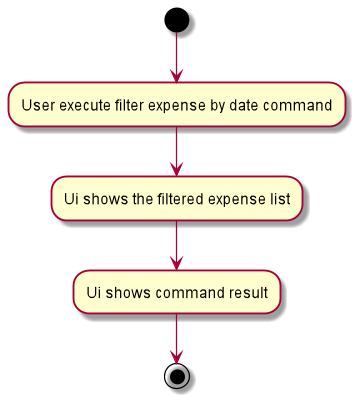
Implementation - Filter Expense By Description
The filter expense by description feature belongs to ListExpenseByDescCommand extends Command. This feature will not modify the expense list of UniSave.
ListExpenseByDescCommand is created at ExpenseBookParser by ListExpenseByDescCommandParser.
Then, LogicManager execute this command.
Given below is an example usage scenario of how the filter expense by description feature behaves at each step.
Step 1. User initializes the app. ExpenseModelManager extends Model, has a FilteredList of expenses.
Step 2. After user inputs filter-d kfc command, the steps can be shown from this sequence diagram.

FilteredList is a JavaFX class that wraps an ObservableList and filters it’s content using the provided Predicate.
Step 3: As we can see from the sequence diagram, a result is also returned to UI and shown to the app’s result box.
The following activity diagram summarizes what happens when a user executes filter expense by date command:
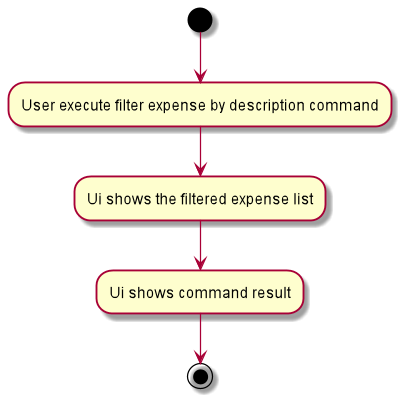
3.5 Expense list sorting functionalities
Implementation - Sort expense list by amount in ascending/descending order
The sort by amount feature is facilitated by the ExpenseBook class.
Given below is an example usage scenario of sort by amount in
descending order and how the mechanism of sorting expenses by behaves at each step.
The following activity diagram summarizes what happens when a user executes the SortByAmountCommand:
Fig. Activity Diagram for the Execution of SortByAmountCommand
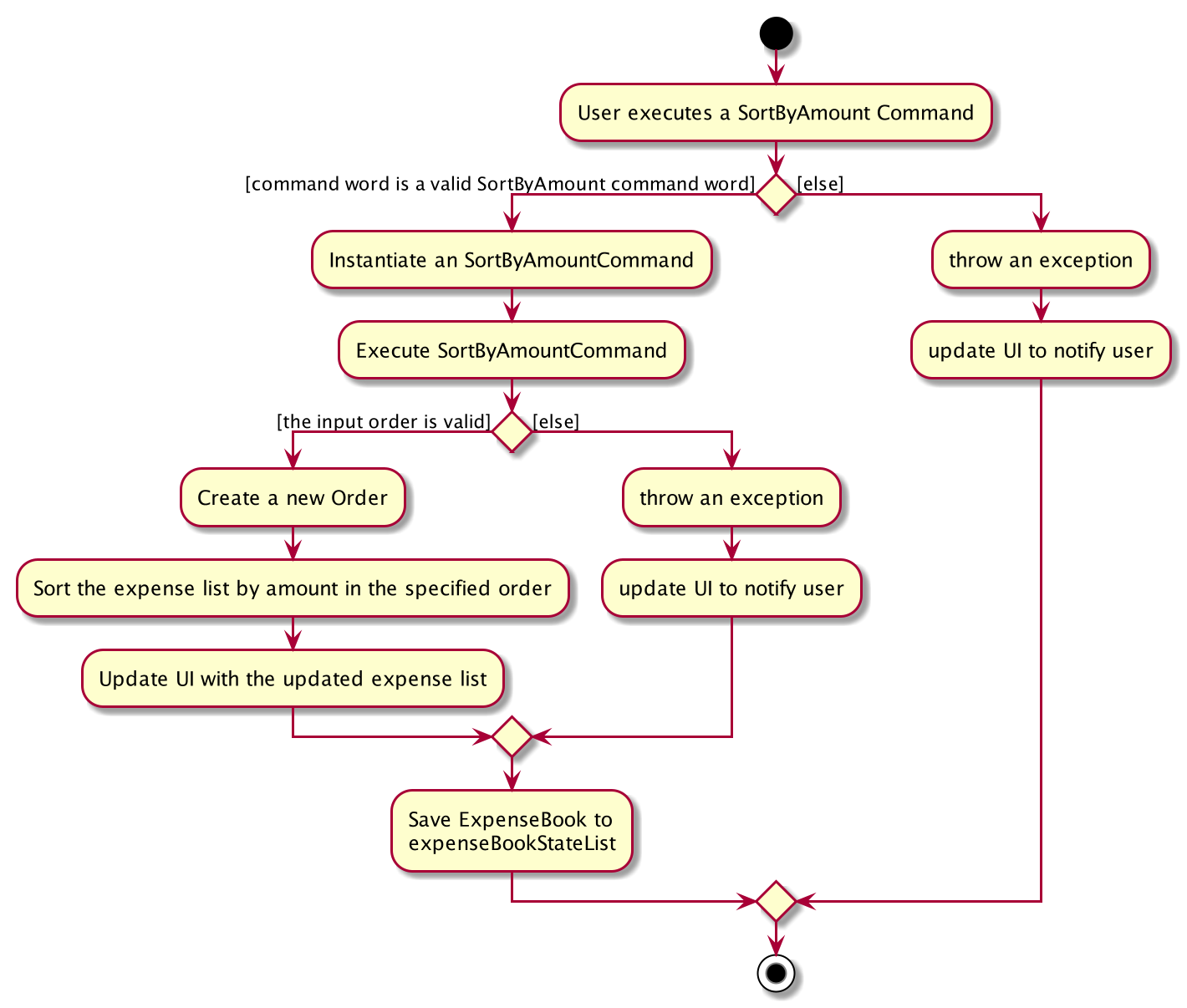
Step 1. The user launches the application.
Step 2. Unisave displays a list of existing expenses in the UI.
Step 3. The user executes sort-a descending to sort the displayed expenses
in descending order of amount.
The SortByAmountCommand sorts the ExpenseList stored in UniSave in the specified descending order of amount
and the displayed expense will accordingly update to the sorted version of the expense list.
It also creates a CommandResult to notify the user of the successful implementation.
The sequence diagram below shows the high-level abstraction of how Unisave processes user request
to execute sort-a descending:
High Level Sequence Diagram for the Execution of sort-a descending
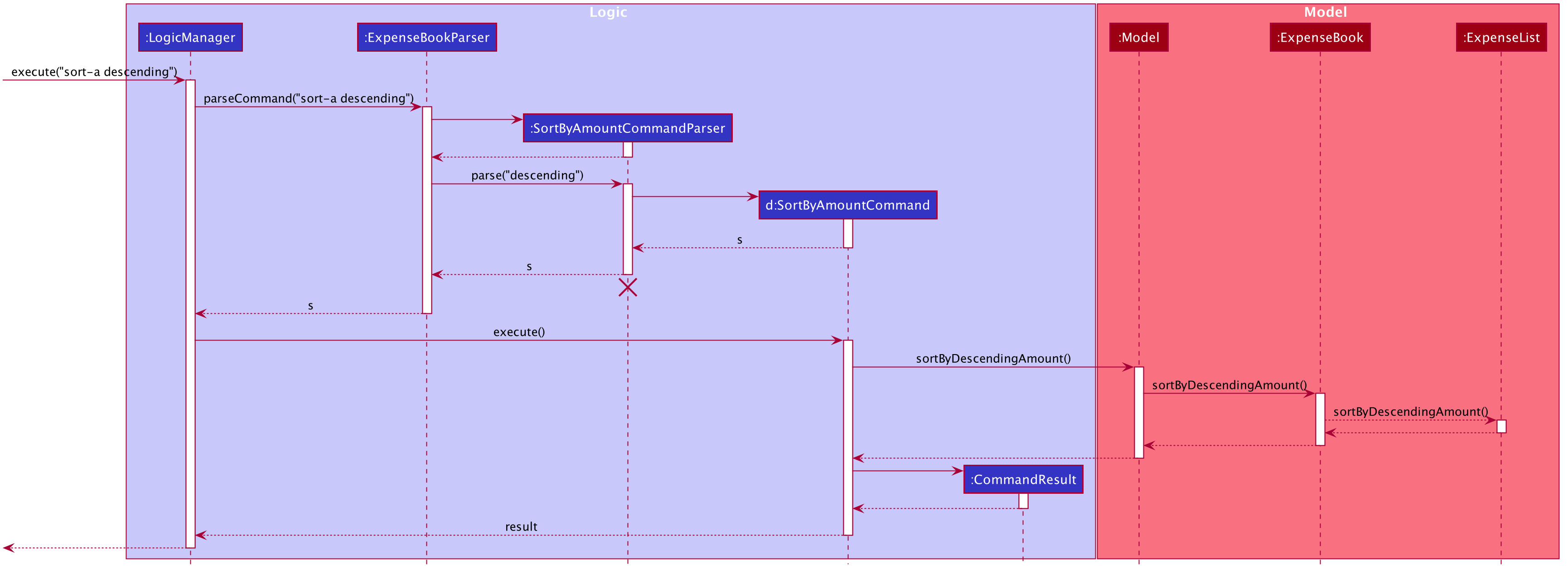
Implementation - Sort expense list by time in ascending/descending order
The sort by amount feature is facilitated by the ExpenseBook class.
Given below is an example usage scenario of sort by amount in descending order
and how the mechanism of sorting expenses by behaves at each step.
The following activity diagram summarizes what happens when a user executes the SortByTimeCommand:
Fig. Activity Diagram for the Execution of SortByTimeCommand
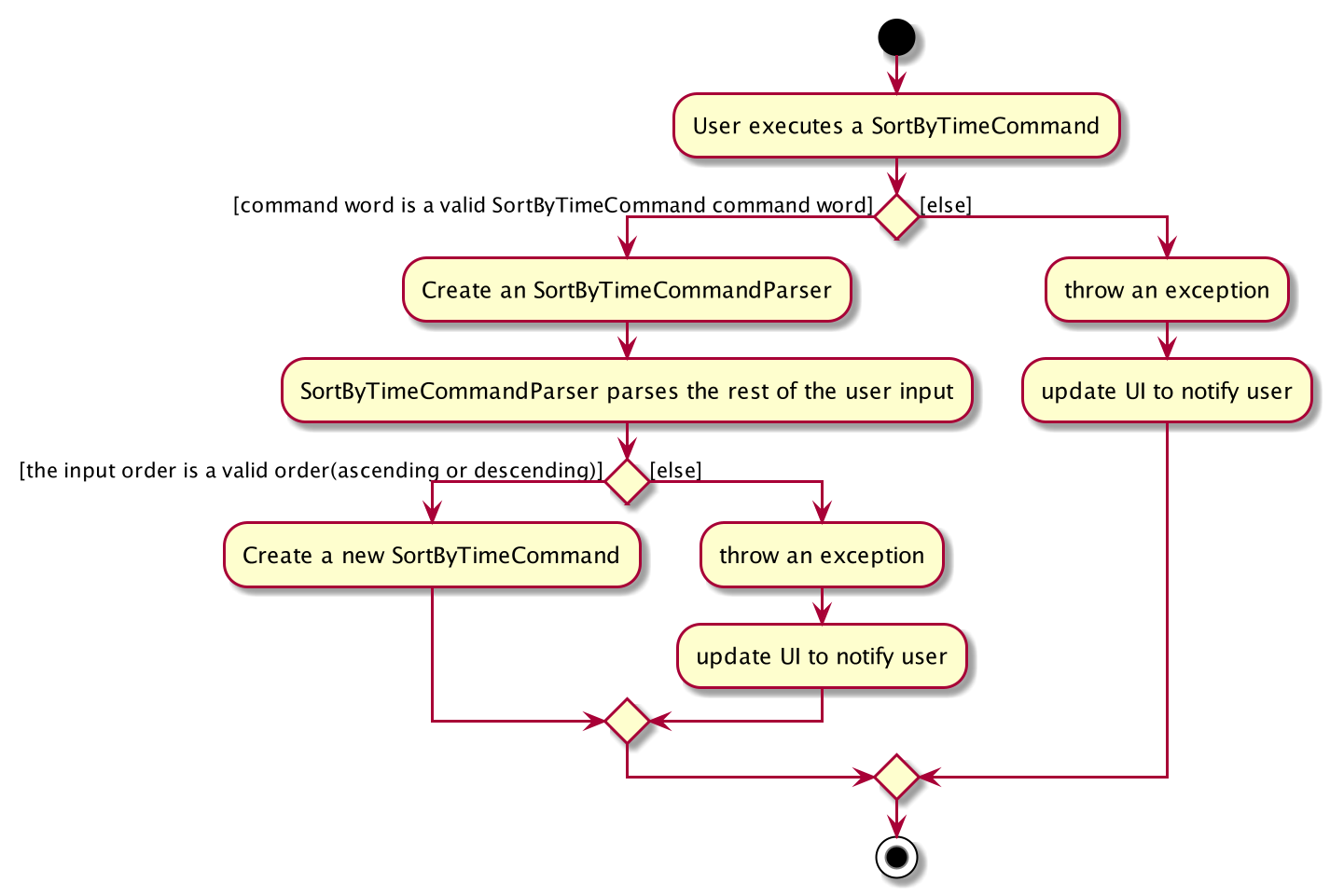
Step 1. The user launches the application.
Step 2. Unisave displays a list of existing expenses in the UI.
Step 3. The user executes sort-t ascending to sort the displayed expenses
in descending order of amount.
The SortByTimeCommand sorts the ExpenseList stored in UniSave in the specified descending order of time
and the displayed expense will accordingly update to the sorted version of the expense list.
It also creates a CommandResult to notify the user of the successful implementation.
The sequence diagram below shows the high-level abstraction of how Unisave processes user request
to execute sort-t ascending:
High Level Sequence Diagram for the Execution of sort-t ascending
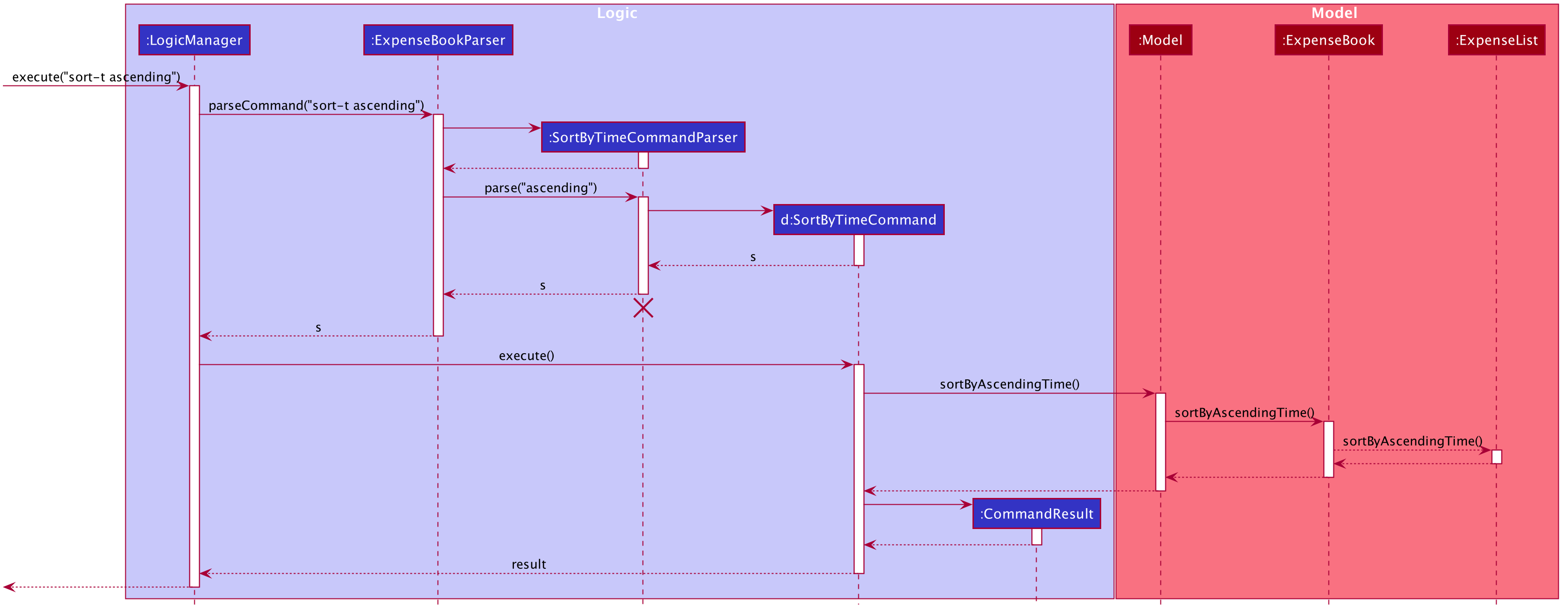
4. Documentation, logging, testing, configuration, dev-ops
5. Appendix A: Requirements
5.1 Product scope
Target user profile:
- university international students who want to plan their finance
- prefer desktop apps over other types
- can type fast
- prefers typing to mouse interactions
- is reasonably comfortable using CLI apps
- spend various currency
Value proposition:
- Problem: spending in different currency not tracked by many existing apps -> track spending in different currency
- Problem: student exceeds budget, spending without control -> help you manage expense reasonably, save some money at the end of the month
- Problem: student want to plan their finance, but writing them down is too troublesome -> this app is very convenient to use as users can record their finance any time they want
- Problem: Student spend at various fields, too messy to record -> the labels functions allow students to organize their spending
- Problem: Existing apps are complicated, not easy to use -> this app is simple to use and very user-friendly.
5.2 User stories
Priorities: High (must have) - * * *, Medium (nice to have) - * *, Low (unlikely to have) - *
| Priority | As a … | I want to … | So that I can… |
|---|---|---|---|
* * * |
user | Add an expense with category | keep track of my accounts |
* * * |
user | View an expense | easily see the details such as dates, amount and descriptions of a specific expense |
* * * |
user | Delete an expense | delete the expense when I added wrongly |
* * * |
user | List all expenses | view all expenses |
* * * |
user | Edit certain expenses | make amendment if i enter wrong information |
* * * |
user | see a brief summary of my expenses | make better spending decision as i know which area takes uo the most |
* * * |
user | see the list of command available | quickly use the features and commands if i forget some of them |
* * * |
user | Set budget | plan my expenses |
* * * |
user | View budget | view how much i can spend before exceeding the monthly limit |
* * * |
user | Sort expenses by amount | view existing expenses in descending/ascending order of amount |
* * * |
user | Sort expenses by time | view existing expenses in descending/ascending order of amount |
* * |
user | List all categories | view all categories |
* * |
user | List all expenses in one category | view all expenses spent under one category |
* * |
user | List all expenses in one date | view all expenses spent on a day |
* * |
user | List all expenses in one description | view all expenses spent under same description |
* * |
user | Convert to another currency | view my expenses when i spend another currency such as going overseas |
* * |
user | Show country’s currency codes | know the country’s currency codes before converting |
* * |
user | Show country’s exchange rates | know the country’s exchange rates before converting |
* |
user | Clear all data |
{More to be added}
5.3 Use cases
(For all use cases below, the System is the ExpenseBook and the Actor is the user, unless specified otherwise)
**Use case: Add expense to current expense book **
MSS
- User chooses to add an expense into the expense book.
- UniSave adds the expense to the expense book. Use case ends.
Extensions
-
1a. The expense is invalid.
- 1a1. UniSave shows an error message.
- 1a2. User enters new expense. Steps 1a1-1a2 are repeated until the data entered is valid.
Use case resume at Step 2
**Use case: Edit an expense in current expense book **
MSS
- User chooses to edit an expense in the expense book.
- UniSave edit the specified expense to the expense book. Use case ends.
Extensions
-
1a. The edited expense is invalid or the requested expense is invalid.
- 1a1. UniSave shows an error message.
- 1a2. User enters new information to be edited. Steps 1a1-1a2 are repeated until the data entered is valid.
Use case resume at Step 2
Use case: View help
MSS
- User wants to view all valid commands they can use.
- UniSave shows a table with all commands as well as a link to UniSave’s user guide. Use case ends.
Use case: Show Statistic
MSS
- User wants to see a brief summary of his expenses
- UniSave shows a table with brief expense summary as well as a pie chart for the expenses. Use case ends.
Use case: View expense
MSS
- User requests to list all the expenses
-
UniSave shows a list of existing expenses
Use case ends.
Use case: Delete a current expense
MSS
- User requests to list expenses
- UniSave shows a list of existing expenses
- User requests to delete a specific expenses in the list
-
UniSave deletes the requested expense chosen by the user.
Use case ends.
Extensions
-
2a. The list is empty.
Use case ends.
-
3a. The given index is invalid.
-
3a1. UniSave shows an error message.
Use case resumes at step 2.
-
Use case: Add a description to an expense
MSS
- User requests to list expenses
- UniSave shows a list of expenses
- User requests to add a description to a specific expense in the list
- UniSave adds the description input by user to the specific expense
Use case: Delete the current description of an expense
MSS
- User requests to list expenses
- UniSave shows a list of expenses
- User requests to delete the description of a specific expense in the list
-
UniSave deletes the description of expense chosen by the user.
Use case ends.
Extensions
-
2a. The list is empty.
Use case ends.
-
3a. The given index is invalid.
-
3a1. UniSave shows an error message.
Use case resumes at step 2.
-
Extensions
-
2a. The input category is invalid or does not exist.
-
2a1. UniSave shows an error message.
Use case resumes at step 2.
-
Use case: List all expenses
MSS
- User requests to list all the expenses
-
UniSave shows a list of all expenses
Use case ends.
Use case: View category labels
MSS
- User requests to list available category labels
-
UniSave shows a list of existing category labels
Use case ends.
Use case: Filter all expenses in a specific category
MSS
- User requests to filter all the expenses in a specific category
-
UniSave shows a list of expenses in that category
Use case ends.
Use case: Filter all expenses in a specific date
MSS
- User requests to filter all the expenses in a specific date
-
UniSave shows a list of expenses saved on that day.
Use case ends.
Extensions
- 1a. UniSave detects an error in the entered date.
- 1a1. UniSave shows an error message with the correct usage of filter expenses by date command.
- Use case ends.
Use case: Filter all expenses in a specific description
MSS
- User requests to filter all the expenses in a specific description
-
UniSave shows a list of expenses in that category
Use case ends.
Use case: Set Budget
MSS
- User requests to set a new budget.
-
UniSave updates and displays the new budget and remaining budget in budget panel.
Use case ends.
Extensions
- 1a. UniSave detects an error in the entered value.
- 1a1. UniSave shows an error message with the correct usage of setting budget.
- Use case ends.
Use case: Exchange Currency
MSS
- User requests to exchange the currency of ExpenseBook.
- UniSave do the conversion from current currency to input currency.
-
UniSave updates and displays the budget and all the expenses in the new currency.
Use case ends.
Extensions
- 1a. UniSave detects an error in the entered currency code.
- 1a1. UniSave shows an error message with the correct usage of exchange.
- 1a2. User request to check for the currency codes according to the error message.
- 1a3. UniSave shows a table of Currency Codes.
- 1a4. User requests to exchange the currency of ExpenseBook with a valid currency code.
- Use case ends.
Use case: Sort expenses by time
MSS
- User requests to sort existing expenses on ascending/descending order.
- UniSave sorts the expense list in specified order by time.
-
UniSave displays the new sorted expense list.
Use case ends.
Extensions
- 1a. The user enters an invalid order.
- 1a1. UniSave detects the error and displays an error message to the user.
- 1a2. UniSave requests for the correct order.
- 1a3. User re-enters the command. Step 1a1 and 1a2 are repeated until the user enters a valid order.
Use case: Sort expenses by amount
MSS
- User requests to sort existing expenses on ascending/descending order.
- UniSave sorts the expense list in specified order by amount.
-
UniSave displays the new sorted expense list.
Use case ends.
Extensions
- 1a. The user enters an invalid order.
- 1a1. UniSave detects the error and displays an error message to the user.
- 1a2. UniSave requests for the correct order.
- 1a3. User re-enters the command. Step 1a1 and 1a2 are repeated until the user enters a valid order.
5.4 Non-Functional Requirements
- Should be able to function well without connecting to internet.
- Should be accessed for a single user.
- A user with above average typing speed for regular English text (i.e. not code, not system admin commands) should be able to accomplish most of the tasks faster using commands than using a mouse.
- The product should be easy to use by a novice with no experience of using a finance tracking application.
- Documentation should be easy to read and understand with proper highlighting.
5.5 Glossary
- Mainstream OS: Windows, Linux, Unix, OS-X
- Expense: The amount of money spent by the user student in a certain event
- Budget: The maximum amount of money that the user student can spend
- Currency code The representation of a currency, following ISO4217, which is published by the International Organisation for Standadization. It is unique for every currency.
6. Appendix B: Instructions for manual testing
Given below are instructions to test the app manually.
6.1 Launch and shutdown
-
Initial launch
-
Download the jar file and copy into an empty folder
-
Double-click the jar file Expected: Shows the GUI with a set of sample contacts. The window size may not be optimum.
-
-
Saving window preferences
-
Resize the window to an optimum size. Move the window to a different location. Close the window.
-
Re-launch the app by double-clicking the jar file.
Expected: The most recent window size and location is retained.
-
6.2 Add an expense
-
Add an expense into the expense book. Amount and category are compulsory. Date and description are optional.
i. Prerequisites: The amount entered need to be a valid one.
ii. Test case:add a/50 c/ENTERTAINMENT t/1 d/movie
Expected: A new expense is added into expense book. Details of the added expense shown in the result box.iii. Test case:
add a/50 c/ENTERTAINMENT
Expected: A new expense is added into expense book. Since thedatefiled is empty, it will automatically set to today’s date. Details of the added expense shown in the result boxiv. Test case:
add
Expected: No expense is added. There will be an error message because the compulsory field instruction is missing.v. Other incorrect add expense commands to try:
add a/100,add c/entertainment(missing compulsory field)
Expected: Similar to previous test case.
6.3 Add a description to current expenses
-
Add a description into the expense with the index specified. Index and description field are compulsory.
i. Prerequisites: The expense book is not empty.
ii. Test case:add-d 1 d/movie
Expected: A new description is added into the expense with the index specified. Details of the added description shown in the result boxiii. Test case:
add-d 1 d/movie d/study
Expected: A new description is added into expense with the index specified. When more than one descriptions are added, the last one is used. Details of the added description shown in the result box.iv. Test case:
add-d
Expected: No description is added. There will be an error message because the compulsory field instruction is missing.v. Other incorrect add expense commands to try:
add-d 1,add-d d/(missing compulsory field)
Expected: Similar to previous test case.
6.4 Delete a description to current expenses
-
Delete an description into the expense with the index specified. Index and description field are compulsory.
i. Prerequisites: The expense book is not empty.
ii. Test case:add-d 1 d/
Expected: The description of the expense with the index specified is deleted. Details of the deleted description shown in the result box.
iii. Test case:add-d
Expected: No description is deleted. There will be an error message because the compulsory field instruction is missing.iv. Other incorrect add expense commands to try:
add-d 1,add-d d/(missing compulsory field)
Expected: Similar to previous test case.
6.5 Clear all expenses
-
Clear all expenses in the expense book. The budget will also be cleared.
i . Test case:
clear
Expected: All expenses and budget are cleared. The result box will show the information that all expenses are cleared.
6.6 Edit an expense
-
Edit an expense specified by the index in the expense book. Index is compulsory followed by the field to be edited.
i. Prerequisites: The expense book is not empty.
ii. Test case:edit 1 a/120
Expected: The first expenses will be updated with an amount of 120. Details of the edited expense shown in the result box.iii. Test case:
edit 1 a/120 c/transport
Expected: More than two fields are updated. The first expenses will be updated with an amount of 120 and category of transport. Details of the edited expense shown in the result box.iv. Test case:
edit
Expected: No expense is edited. There will be an error message because the compulsory field instruction is missing.v. Other incorrect add expense commands to try:
edit 1,add c/entertainment(missing compulsory field)
Expected: Similar to previous test case.
6.7 Covert currency of current expenses to new currency
-
Currency of current expenses is converted to new specified currency. Currency code is case-insensitive but compulsory.
i. Test case:
exchange cc/CNY
Expected: The currency of current expense is converted to Chinese Yuan specified by the currency code. Details of the currency conversion shown in the result box.ii. Test case:
exchange
Expected: No conversion is done. There will be an error message because the compulsory field instruction is missing.iii. Other incorrect add expense commands to try:
exchange CNY,exchange cc(missing compulsory field)
Expected: Similar to previous test case.
6.8 Delete an expense
-
delete an expense in the expense book. Index is compulsory.
i. Prerequisites: The expense book is not empty.
ii. Test case:delete 1
Expected: First expense is deleted from the list. Details of the deleted expense shown in the result box.iii. Test case:
delete 0
Expected:No expense is deleted. There will be an error message because the index is invalid.iv. Other incorrect add expense commands to try:
delete -1(invalid index),delete 10(if the expense book has less than 10 expeneses)
Expected: Similar to previous test case.
6.9 Exit from the application
-
Exit from the application
i . Test case:
exit
Expected: Exit from the current application.
6.10 Filter by Category
-
Filter the expenses by category. Show all the expenses whose category match the specified category
i. Prerequisites: The expense book is not empty.
ii. Test case:filter-c entertainment
Expected: Filter all the expenses under category entertainment.iii. Test case:
filter-c
Expected: No expense is filtered. There will be an error message because the index is invalid.
6.11 Filter by Date
-
Filter the expenses by date. Show all the expenses whose date match the specified date
i. Prerequisites: The expense book is not empty.
ii. Test case:filter-t 2020-11-02
Expected: Filter all the expenses under the date 2020-11-02.iii. Test case:
filter-c
Expected: No expense is filtered. There will be an error message because the command is invalid.
6.12 Filter by Description
-
Filter the expenses by description. Show all the expenses whose description match the specified description.
i. Prerequisites: The expense book is not empty.
ii. Test case:filter-d movie
Expected: Filter all the expenses for the description movie.iii. Test case:
filter-c
Expected: No expense is filtered. There will be an error message because the command is invalid.
6.13 Help Command
-
Provide a list of command for users to refer to.
i . Test case:
help
Expected: There will be a command table shown with the link to the user guide.
6.14 Listing all expenses
-
List all the expenses in the expense book.
i. Prerequisites: The expense book is not empty.
ii. Test case:list
Expected: Show all the expenses in the expense book. The result box shows the successful message.iii. Other trivial list commands to try:
list x(where x is any number or alphabet)
Expected: Similar to previous. The format of list command is not stated, so the list command is executed as long as the command wordlistis correct.
6.15 Set budget for the expense book
-
Set budget for the expense book. The amount of the budget is compulsory.
i. Test case:
set-b 500
Expected: The budget of the expense book is set to $500. The result box shows the successful message.ii. Test case:
set-b 0
Expected: No budget is set. There will be an error message because the budget set is invalid.iii. Test case:
set-b
Expected: No budget is filtered. There will be an error message because the index is invalid.
6.16 Show Currency Code
-
Show the list of currency supported by the expense book as well as its corresponding code.
i . Test case:
show-codes
Expected: There will be a command table the currency supported and its corresponding code.ii. Other trivial list commands to try:
show-codes x(where x is any number or alphabet)
Expected: Similar to previous. The format ofshow-codescommand is not stated, so theshow-codescommand is executed as long as the command wordshow-codesis correct.
6.17 Show Statistic
-
Show the statistic of the expenses.
i . Test case:
show-stats
Expected: There will be a command table that provide a brief summary of the expenses.ii. Other trivial list commands to try:
show-stats x(where x is any number or alphabet)
Expected: Similar to previous. The format ofshow-statscommand is not stated, so theshow-statscommand is executed as long as the command wordshow-statsis correct.
6.18 Sort by amount
-
Sort the expenses by amount in ascending/descending order. The order is compulsory.
i . Test case:
sort-a ascending
Expected: The expenses will be sorted by amount in ascending order.i . Test case:
sort-a descending
Expected: The expenses will be sorted by amount in descending order.iii. Test case:
sort-a
Expected: Expenses are not sorted. There will be an error message because the compulsory field is missing.
6.19 Sort by time
-
Sort the expenses by time in ascending/descending order. The order is compulsory.
i . Test case:
sort-t ascending
Expected: The expenses will be sorted by time in ascending order.i . Test case:
sort-t descending
Expected: The expenses will be sorted by time in descending order.iii. Test case:
sort-t
Expected: Expenses are not sorted. There will be an error message because the compulsory field is missing.
6.20 View a specific expenses
-
View a specific index. The index is compulsory
i . Test case:
view 1
Expected: View the first expenses. The result box shows the details of the expenses requested.ii. Test case:
view
Expected: No expense is viewed. There will be an error message because the compulsory field is missing.iii. Test case:
view 0
Expected: No expense is viewed. There index of expense requested is invalid.
6.21 View all the categories
-
View all the categories in the expense book. The category field is compulsory
i . Test case:
view-c
Expected: Show all the categories in the expense book. The result box shows the successful message.ii. Test case:
view-c x(where x is any number or alphabet)
Expected: Similar to previous. The format ofview-ccommand is not stated, so theview-ccommand is executed as long as the command wordview-cis correct.
7. Appendix C: Model Component